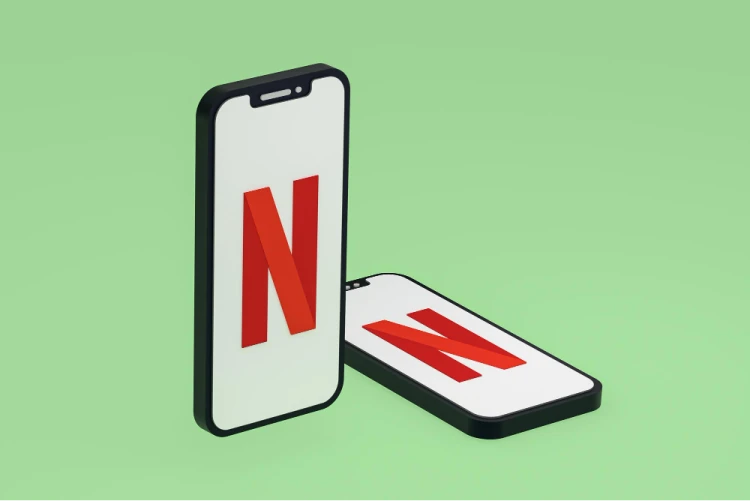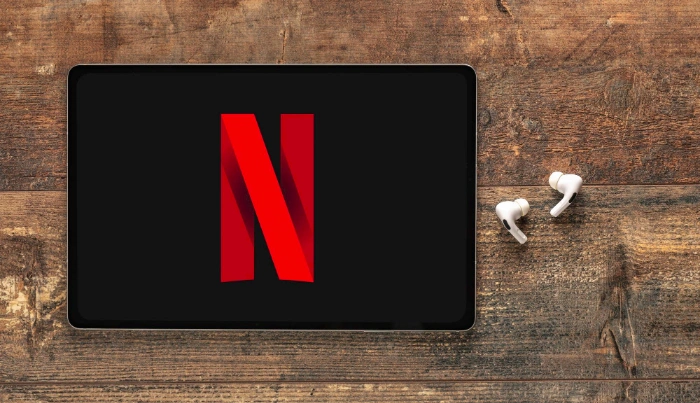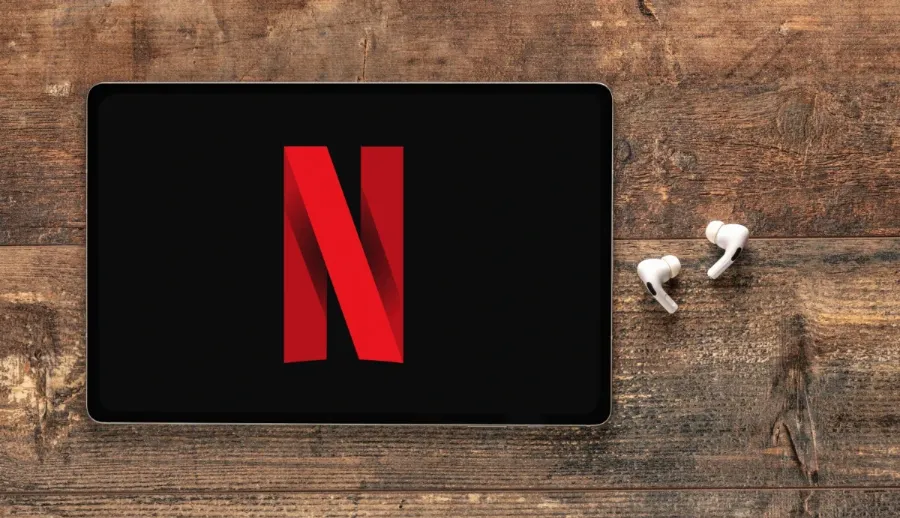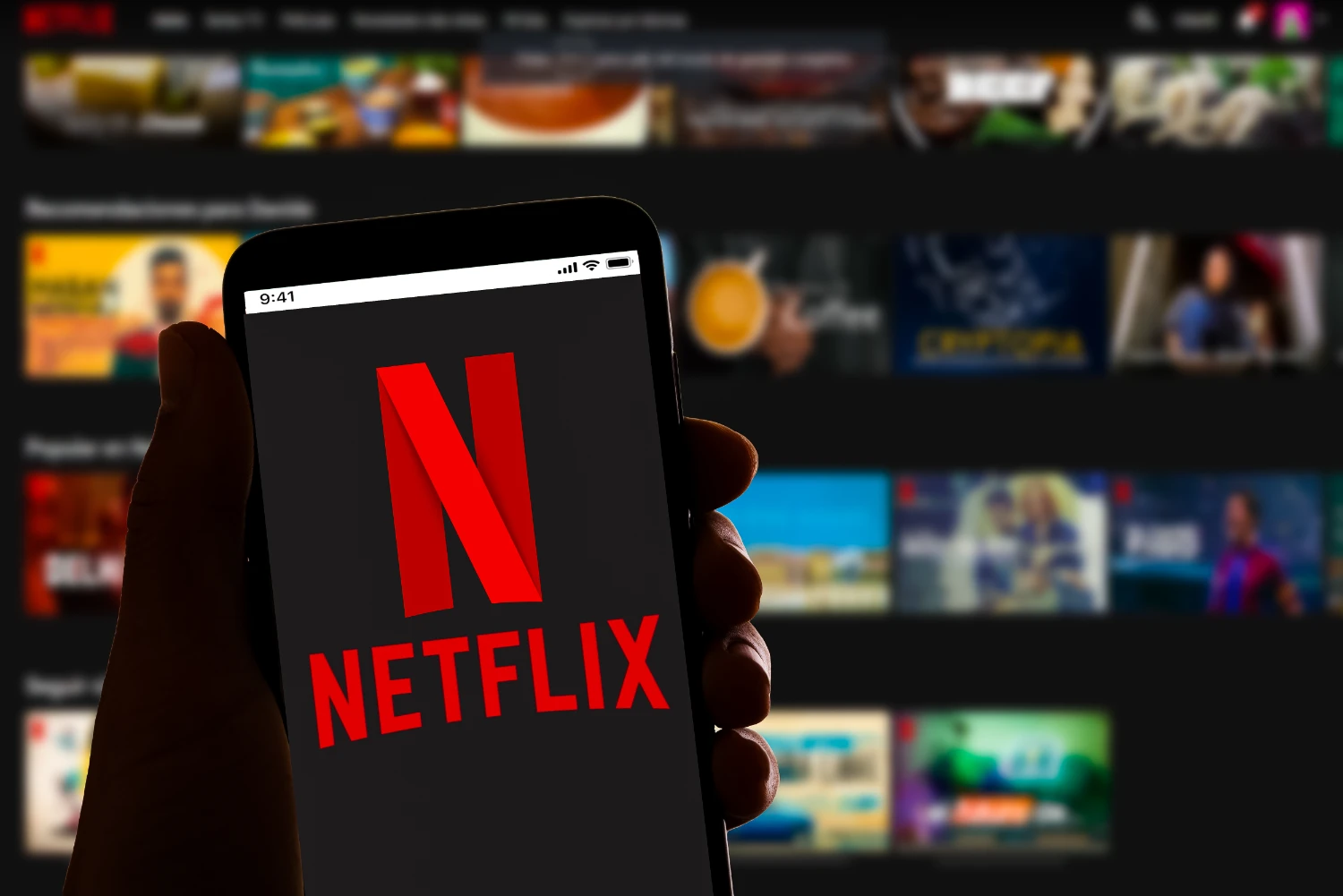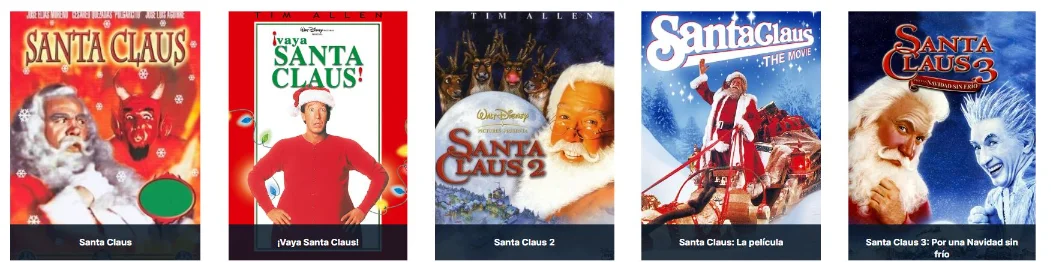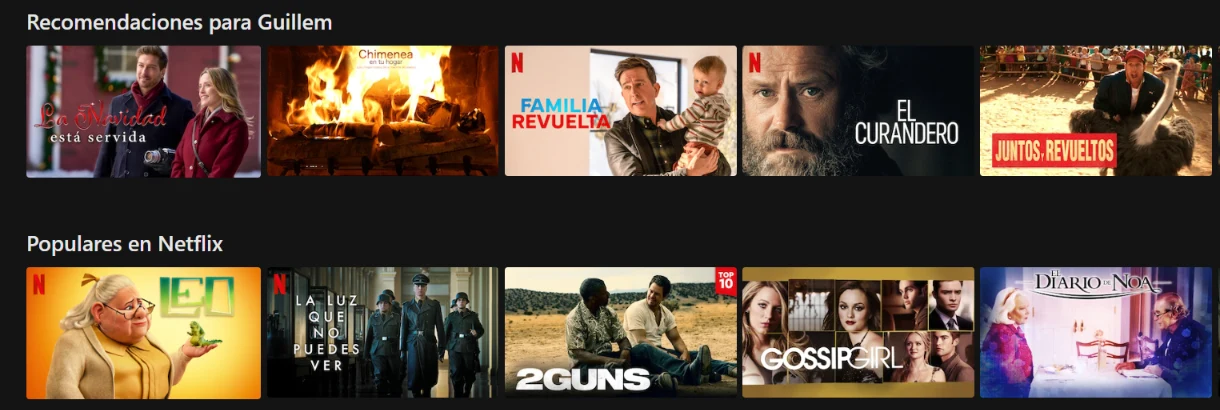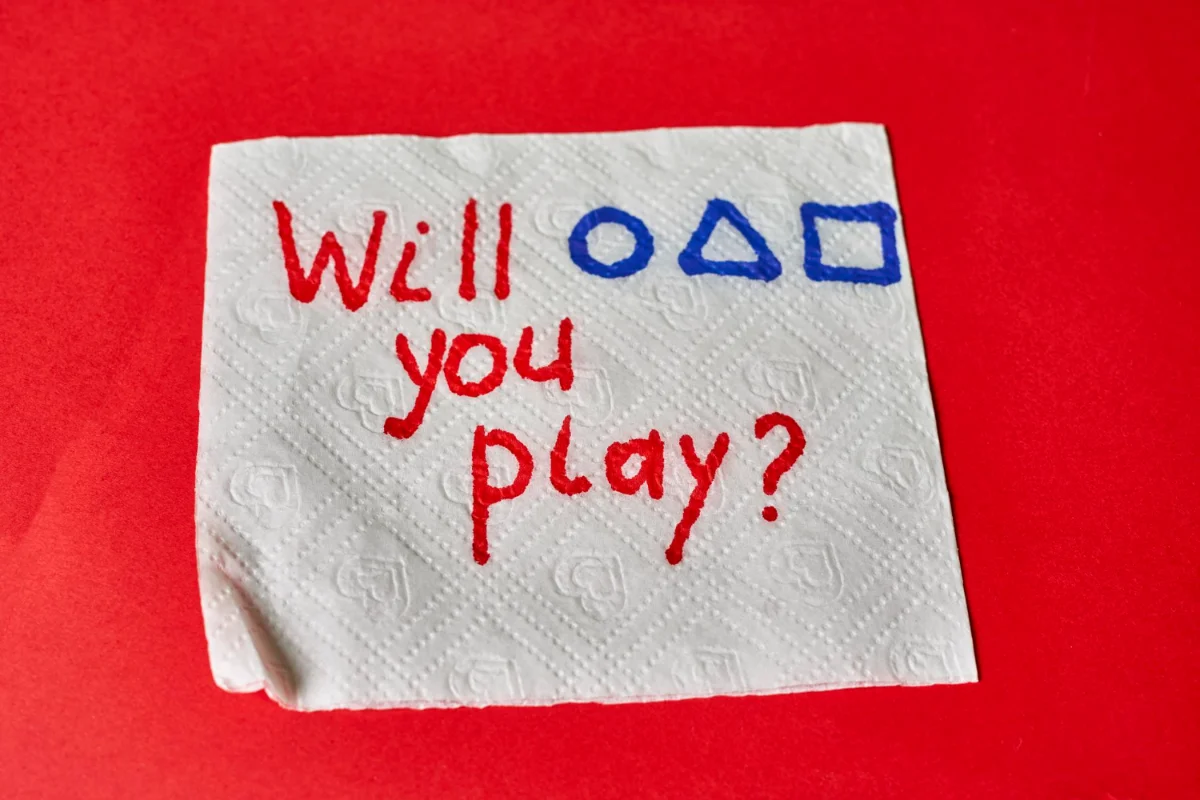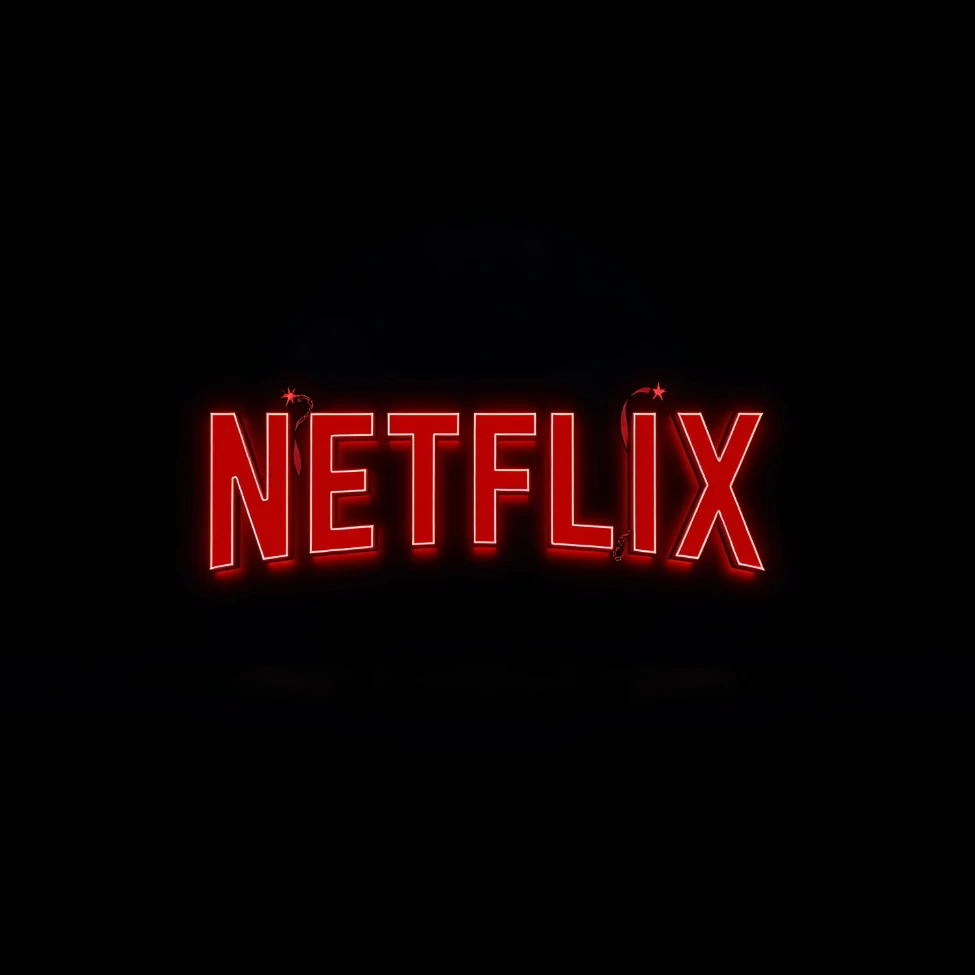Steps to subscribe to Netflix
Subscribing to Netflix is very easy, you just need to follow a few simple steps.

If you want to enjoy all the content Netflix offers, this tutorial will guide you through each step of the subscription process. Follow these detailed instructions and in a few minutes, you'll be enjoying your favourite series and films.
Step 1: Analyse and choose your subscription plan
Before starting, it's important to identify which plan best suits your needs. Netflix offers different options:
Standard Plan with ads:
- More economical price
- Includes advertisements
- HD quality
- Two simultaneous screens
Standard Plan without ads:
- No advertising interruptions
- HD quality
- Two simultaneous screens
- Downloads on two devices
Premium Plan:
- Maximum quality: Ultra HD (4K)
- Four simultaneous screens
- Downloads on four devices
- Ideal for families
How to choose? If you live alone and your budget is limited, the plan with ads may be sufficient. If you share the account with your partner or family, the standard or premium plans will be better options. Note that from September 2025, the basic plan without ads will no longer be available.
Step 2: Access the Netflix website
Open your preferred browser and follow these steps:
- Type in the address bar: www.netflix.com
- Press Enter to access the main page
- Ensure the page is in your language
- Locate the highlighted button that says "Join now" or "Start your free month"
- Click this button to start the process
Tip: Verify that you are on the official Netflix site (the URL must be exactly netflix.com) to avoid fraudulent pages.
Step 3: Select your plan
On this screen, you will see the available plans:
- Read carefully the features of each plan
- Compare the prices and benefits
- Click on the plan you have chosen
- Press the "Continue" button to proceed
Remember that you can change your plan at any time from your account, so don't worry if you need to adjust it later.
Step 4: Create your user account
Now you need to register on the platform:
Enter your email address
- Use an email you check frequently
- Netflix will use it to send you important notifications
Create a secure password
- Minimum 8 characters
- Combine uppercase, lowercase letters, and numbers
- Avoid obvious passwords like "123456" or your birth date
Confirm that you have read the terms and conditions
Click on "Continue"
Important: Write down your password in a safe place or use a password manager to avoid forgetting it.
Step 5: Set up your payment method
Netflix accepts various payment methods. Choose your preferred one:
Option A: Credit or debit card
- Select "Credit or debit card"
- Enter your card number (16 digits)
- Write the expiration date (month/year)
- Enter the CVV code (3 digits on the back)
- Confirm your billing address
Option B: PayPal
- Select "PayPal"
- Click on "Continue with PayPal"
- Log in to your PayPal account
- Authorise the payment to Netflix
Option C: Gift card
- If you have a Netflix gift card
- Enter the card code
- Confirm the applied balance
Once completed, click on "Start subscription".
Step 6: Set up your user profiles
Netflix allows you to create up to five different profiles on one account. Here's how:
To create the first profile:
- On the welcome screen, you'll see "Who's watching Netflix?"
- Enter your name or nickname
- Select an avatar from the available gallery
- Mark if it's a kids' profile (activates automatic parental control)
- Click on "Continue"
To add more profiles:
- Go to the top right corner and click on your avatar
- Select "Manage profiles"
- Click on "Add profile"
- Enter the new user's name
- Choose an avatar
- Mark "Kids' profile" if applicable
- Save the changes
Advantages of multiple profiles:
- Each person has their own viewing history
- Personalised recommendations according to each user's tastes
- Individual "My List" for each profile
- Specific parental control per profile
Step 7: Customise your viewing preferences
To enhance your experience, adjust these options:
Playback settings:
- Go to your profile menu (top right corner)
- Select "Account"
- In "My Profile", find "Playback settings"
- Choose your preferred quality:
- Low (uses less data)
- Medium (standard quality)
- High (best quality, more data)
- Automatic (adjusts according to your connection)
Subtitle settings:
- While playing content, click on the dialogue icon
- Select your preferred language
- Adjust the size and style if desired
Enable downloads:
- Download the Netflix app on your mobile or tablet
- Log in with your account
- Search for the content you want to watch offline
- Click on the download icon
Step 8: Explore the catalogue and start watching
Everything is ready! Now you can start enjoying:
To search for content:
- Use the search bar at the top
- Type the title of a series or film
- Press Enter and explore the results
To explore by categories:
- Navigate through the side or top menu
- You'll find categories such as:
- Trending
- New releases
- Series
- Films
- Documentaries
- By genre (action, comedy, drama, etc.)
To see recommendations:
- On the main page, you'll see sections like:
- "Because you watched…"
- "Popular in your country"
- "Continue watching"
- Explore these personalised recommendations
To add to your list:
- Hover over any title
- Click on the "+" symbol
- The content will be saved in "My List" to watch later
Step 9: Save money by sharing Netflix with Sharingful
If you want to reduce the cost of your Netflix subscription, you can do so with Sharingful. This platform allows you to compartir tu cuenta de Netflix with others in an organised and transparent way, dividing the price among several users.
Advantages of using Sharingful:
Significant savings: Divide the price between 2 or 4 people, paying only your part
Automatic payments: No need to worry about collecting or paying manually
Security: Sharingful protects your data and manages transactions
No long commitments: You can cancel whenever you want
Customer support: Help in case of issues with the group