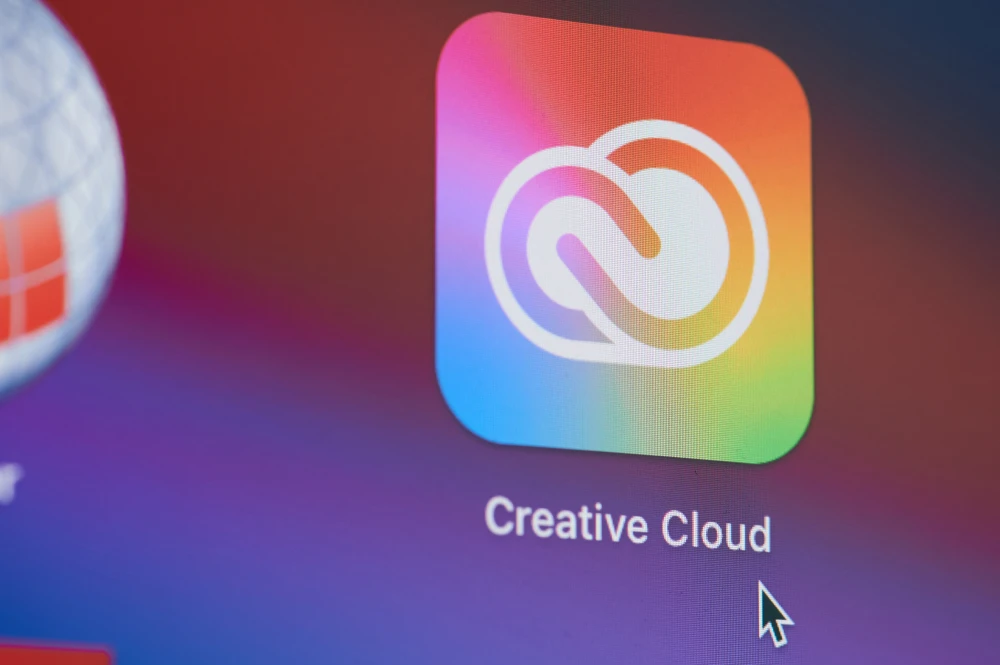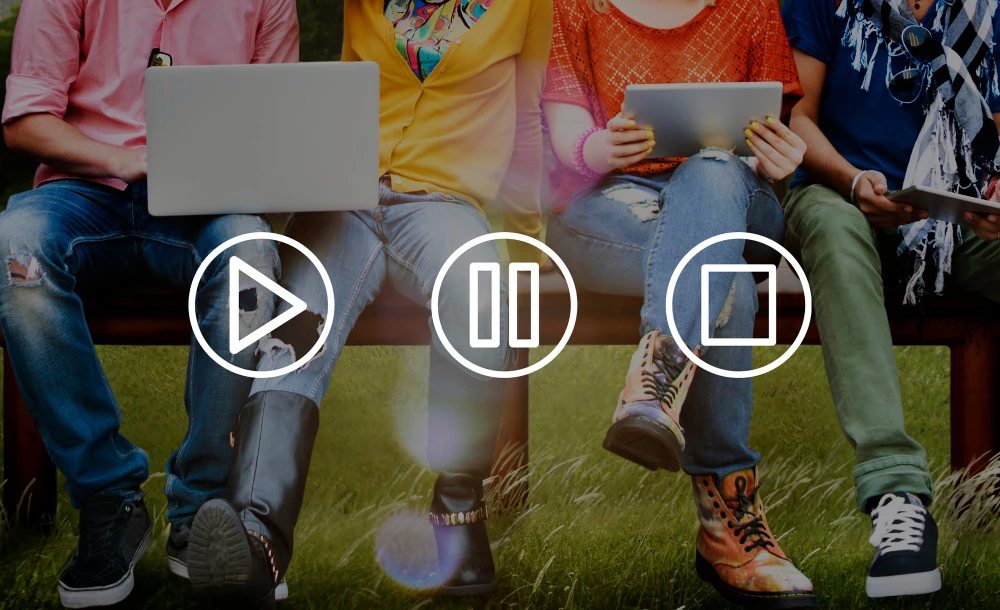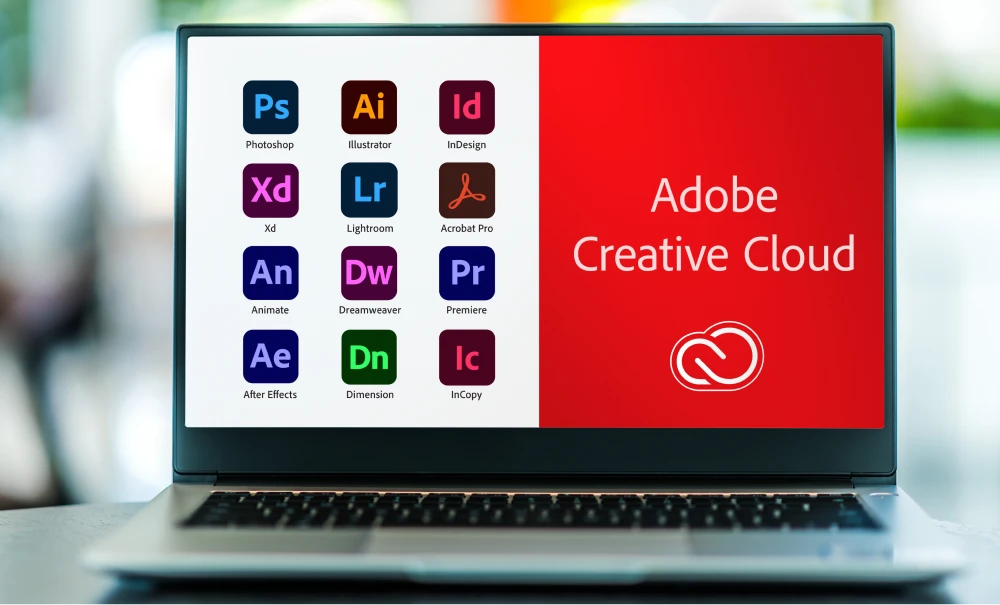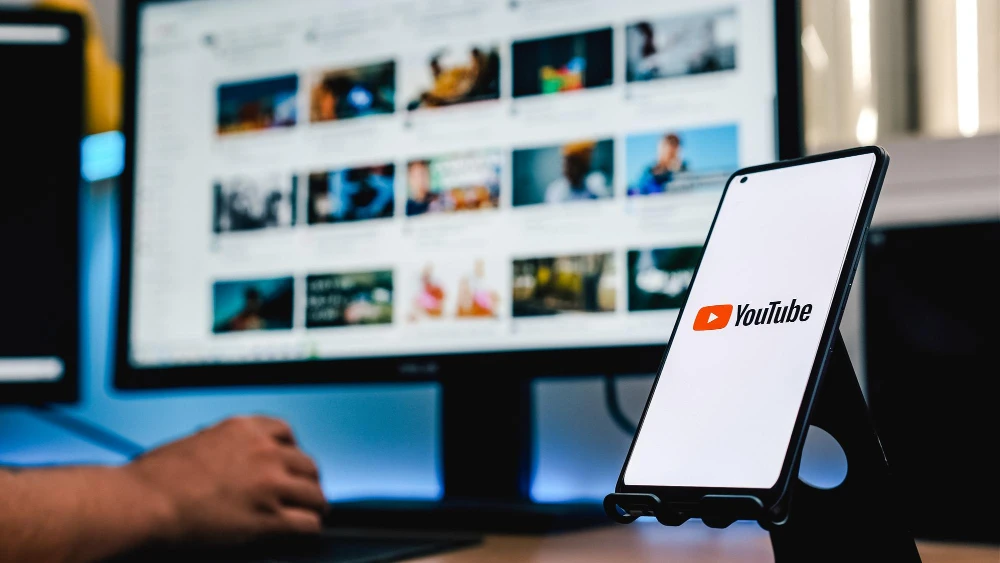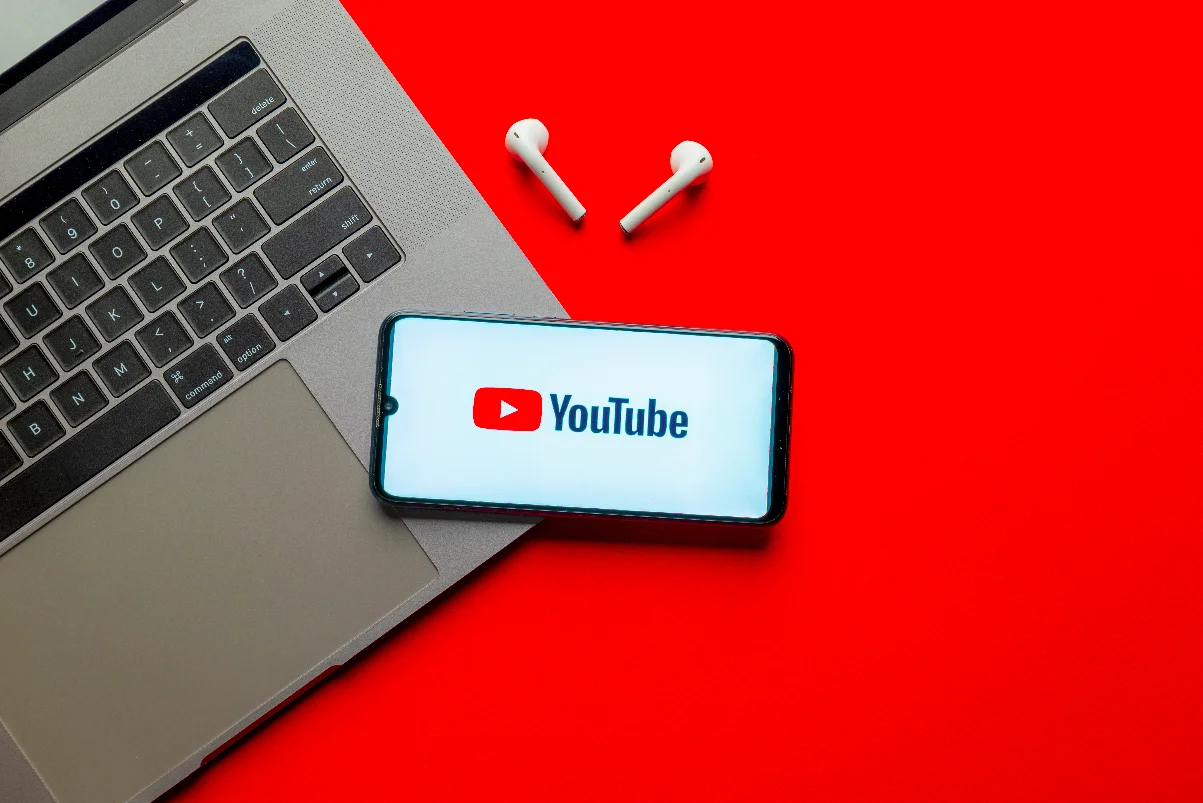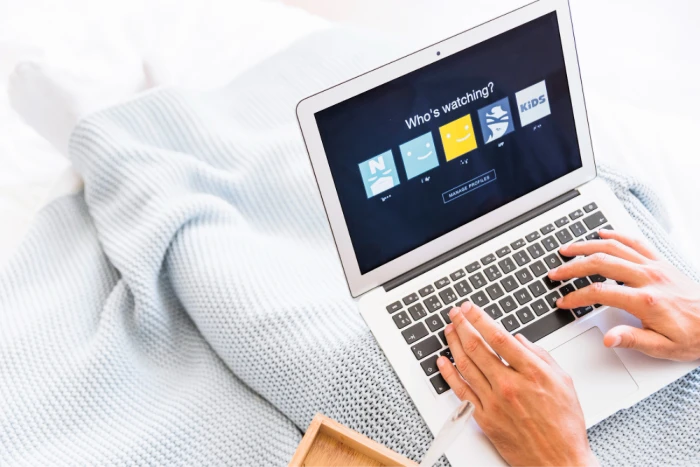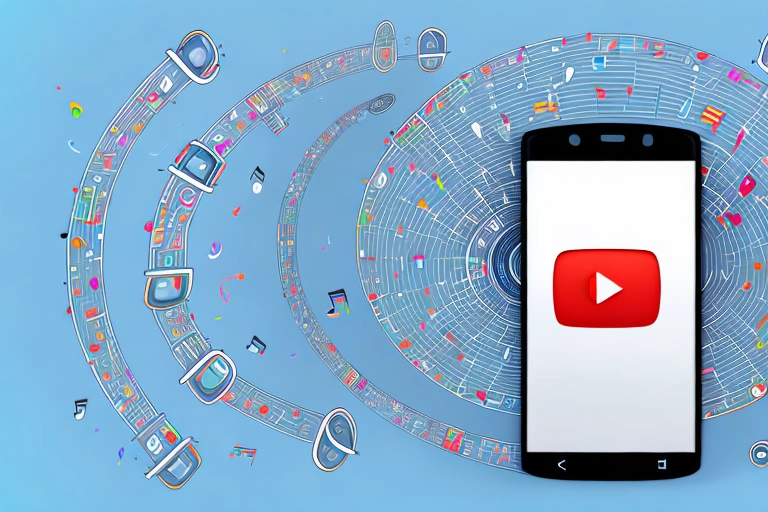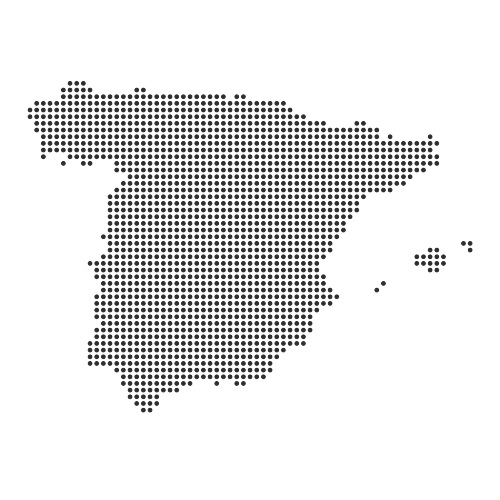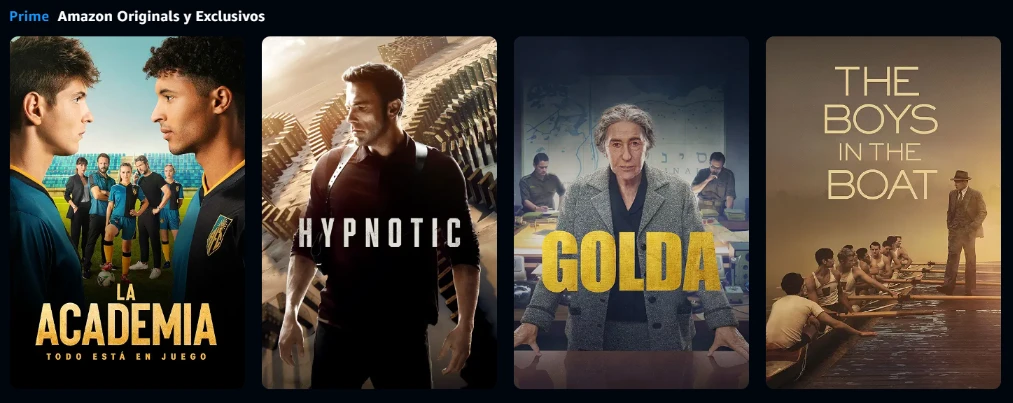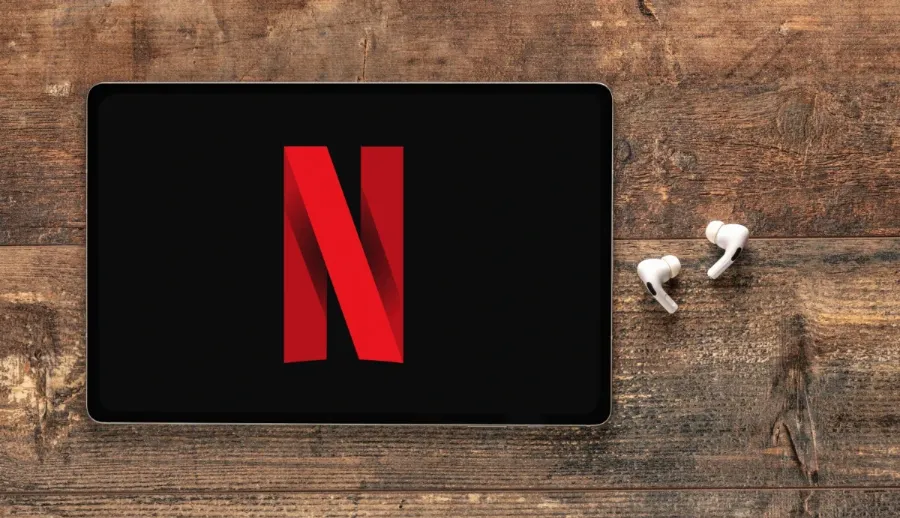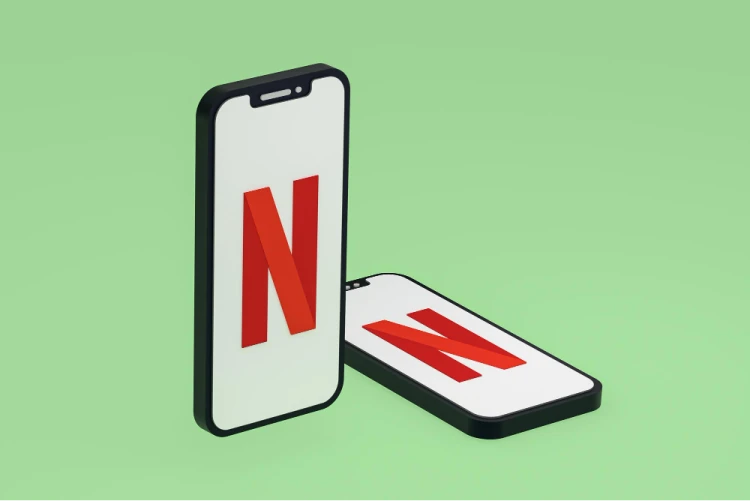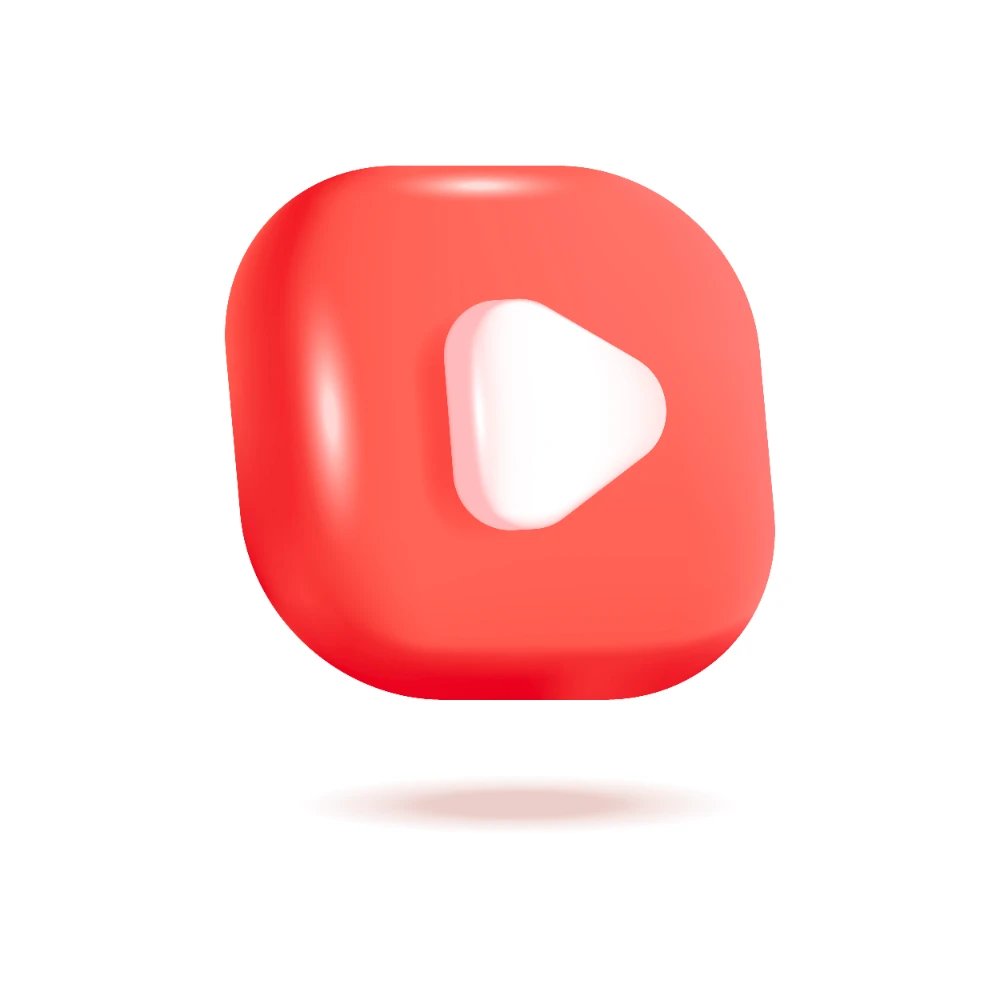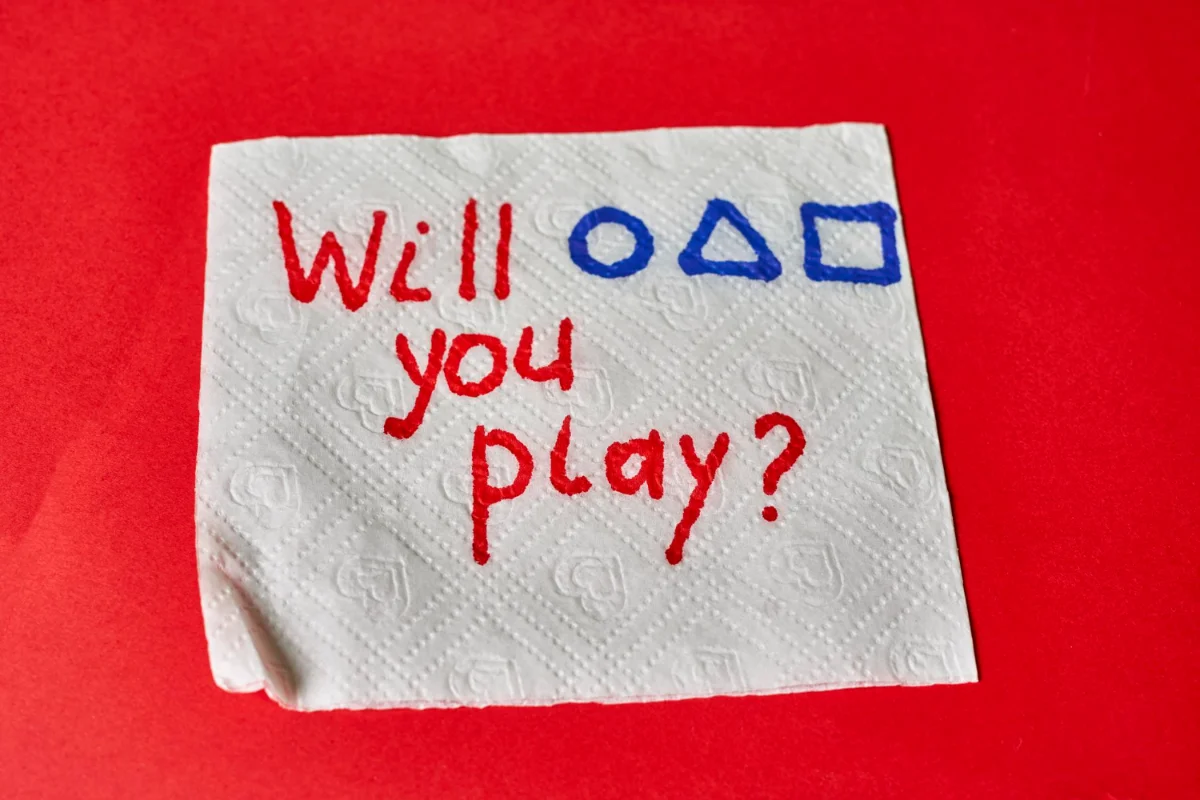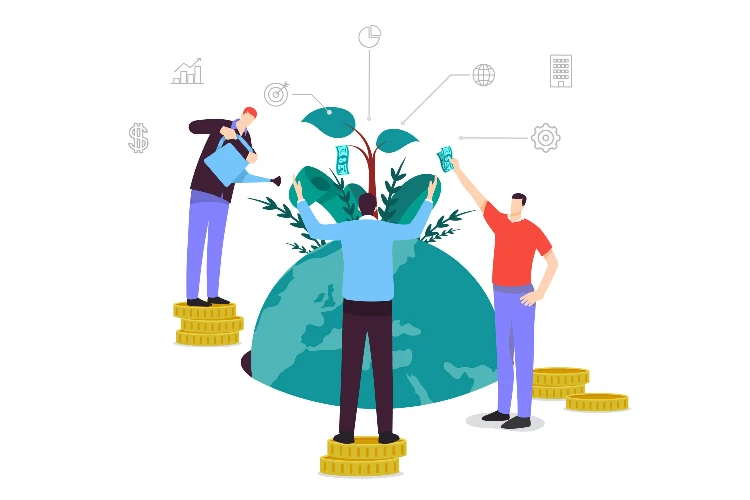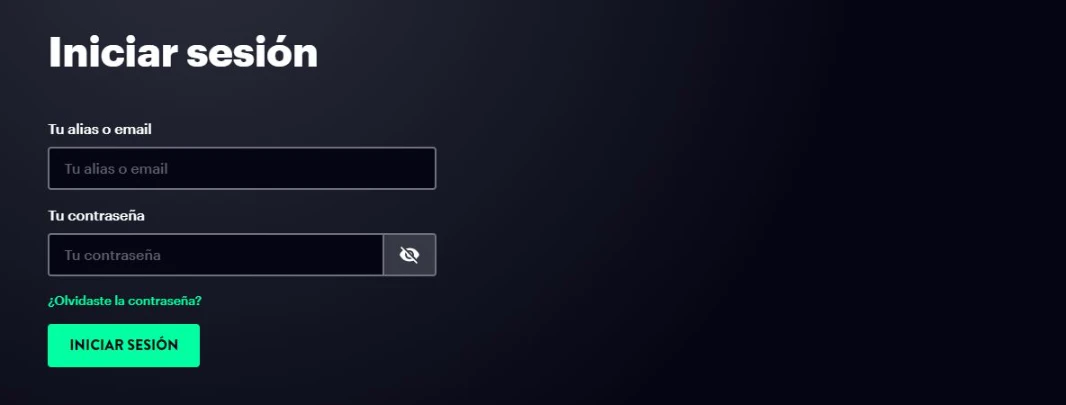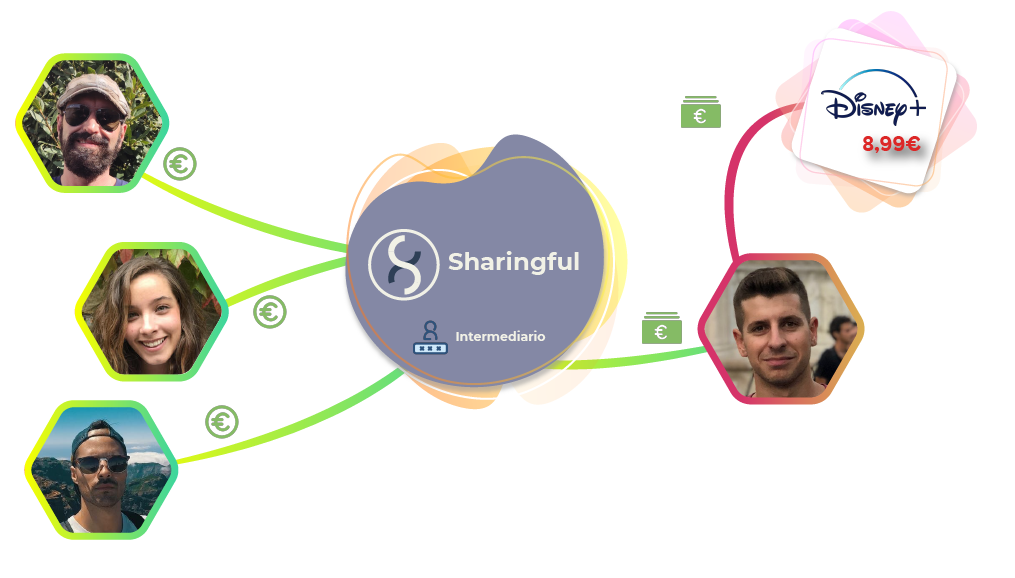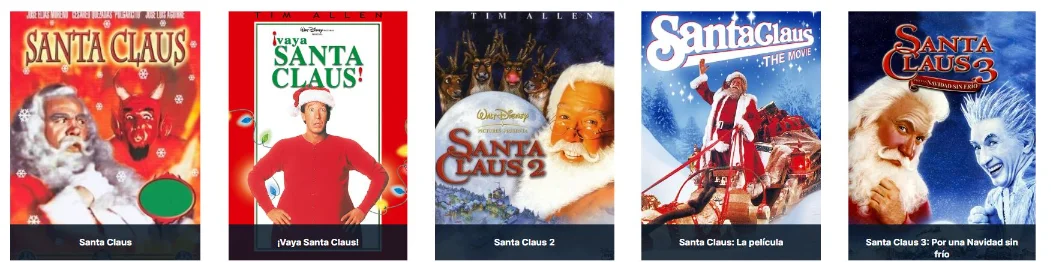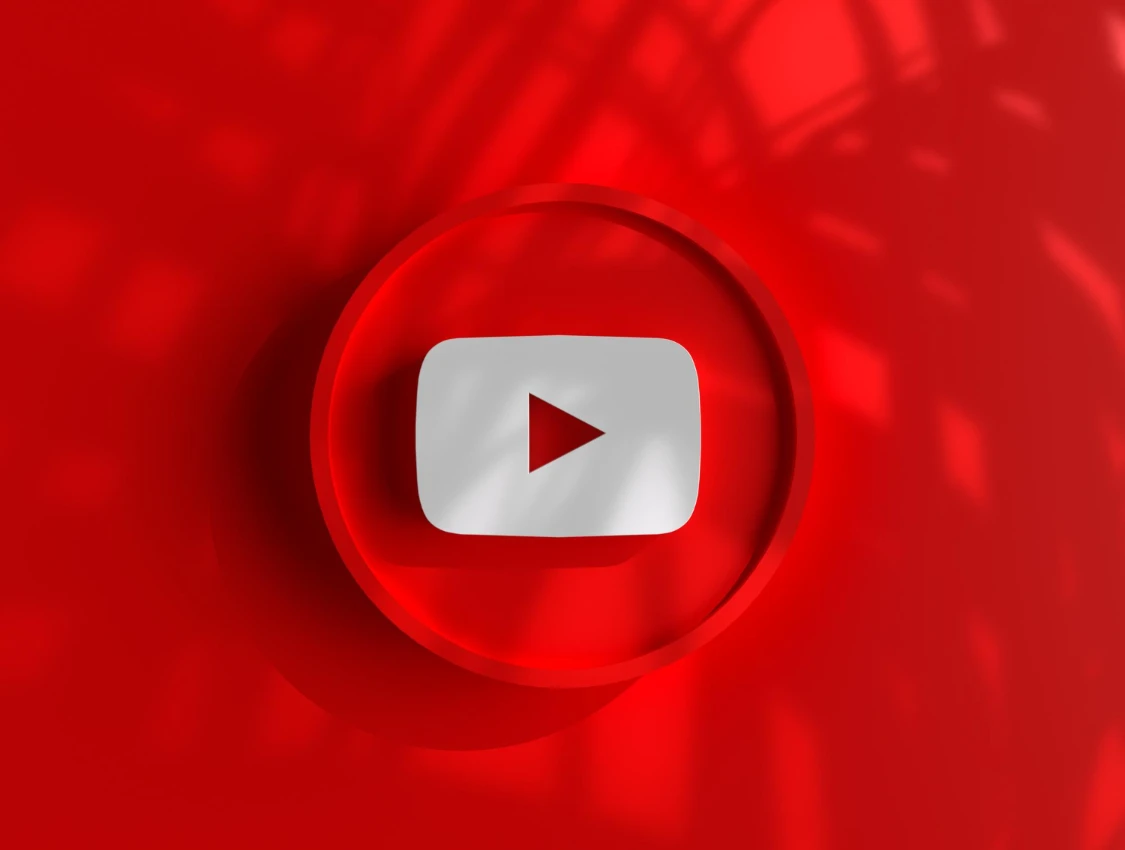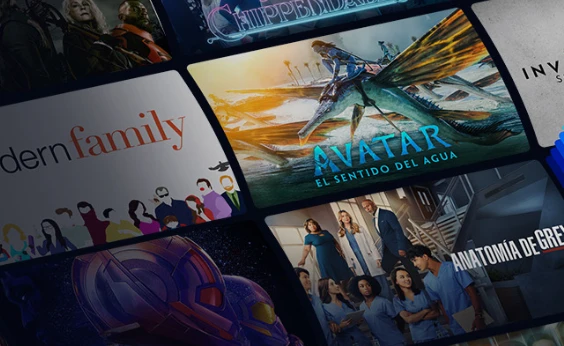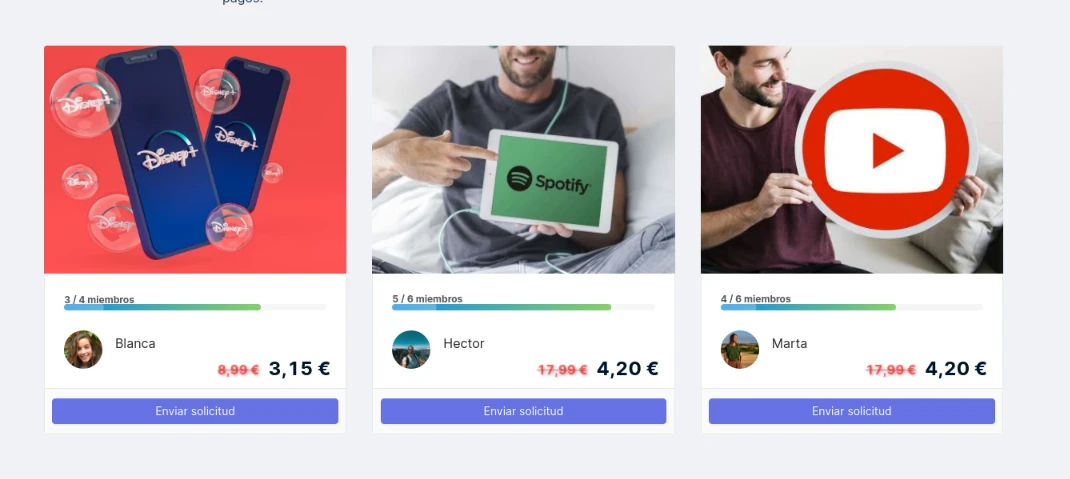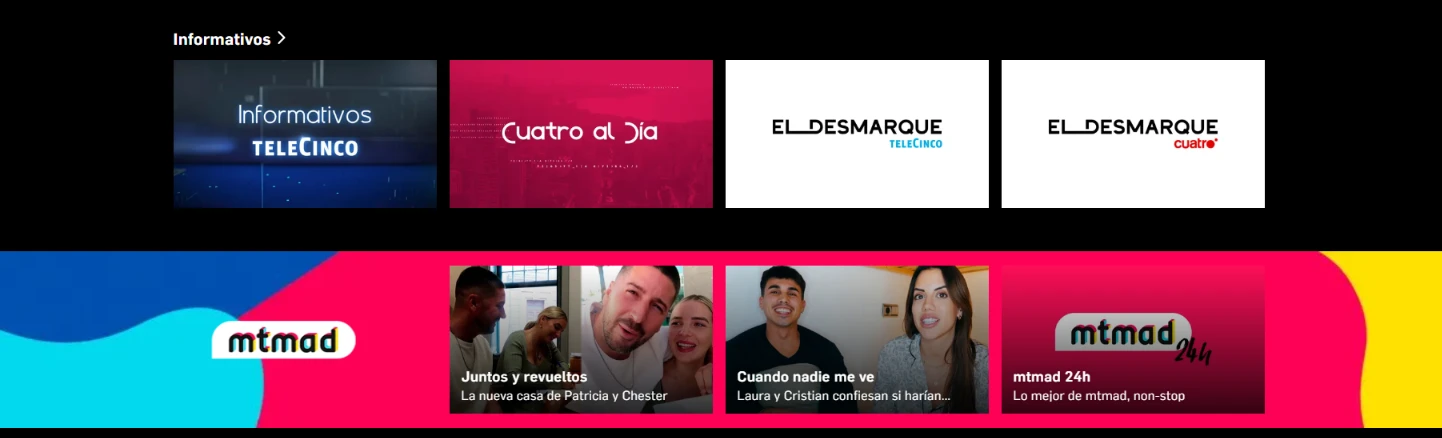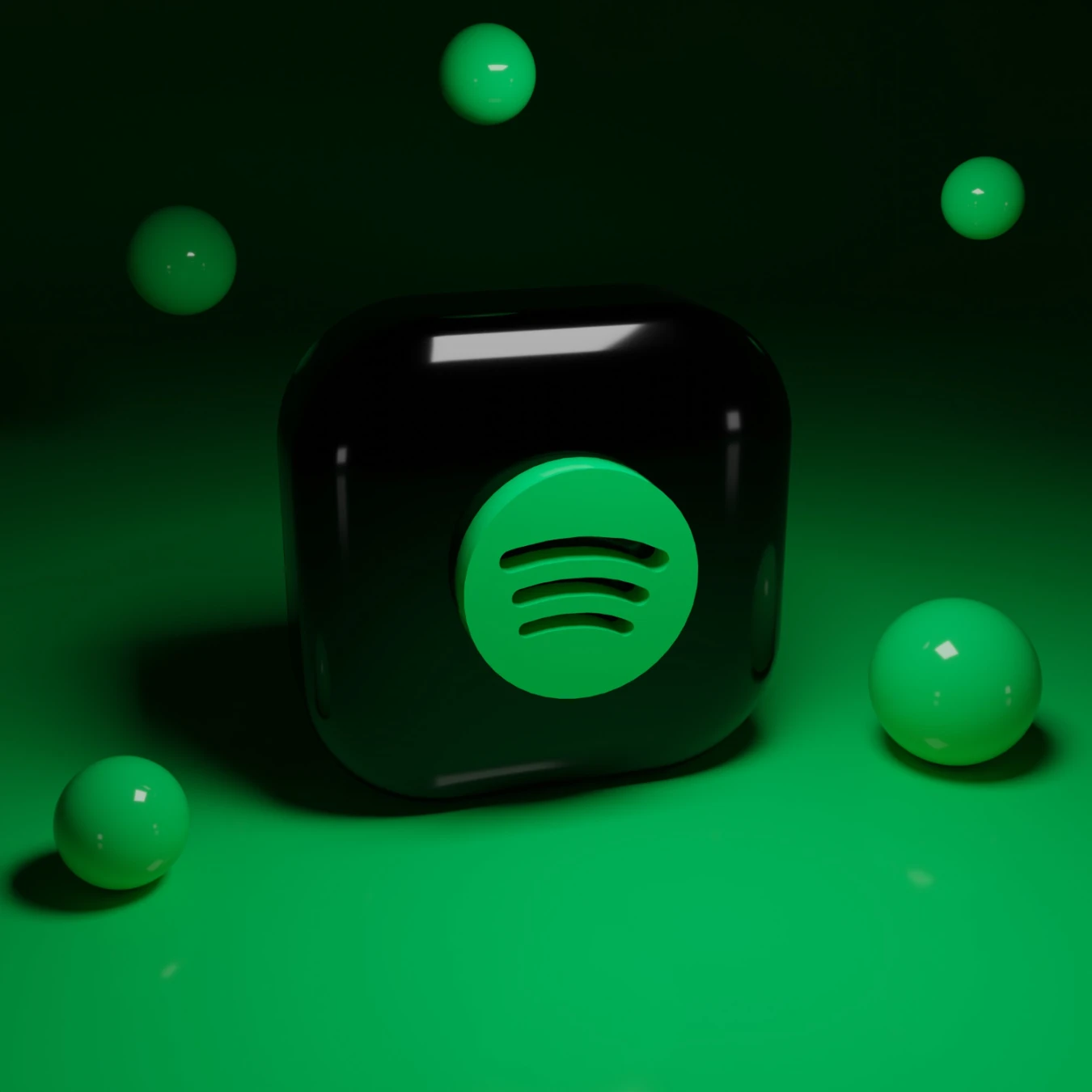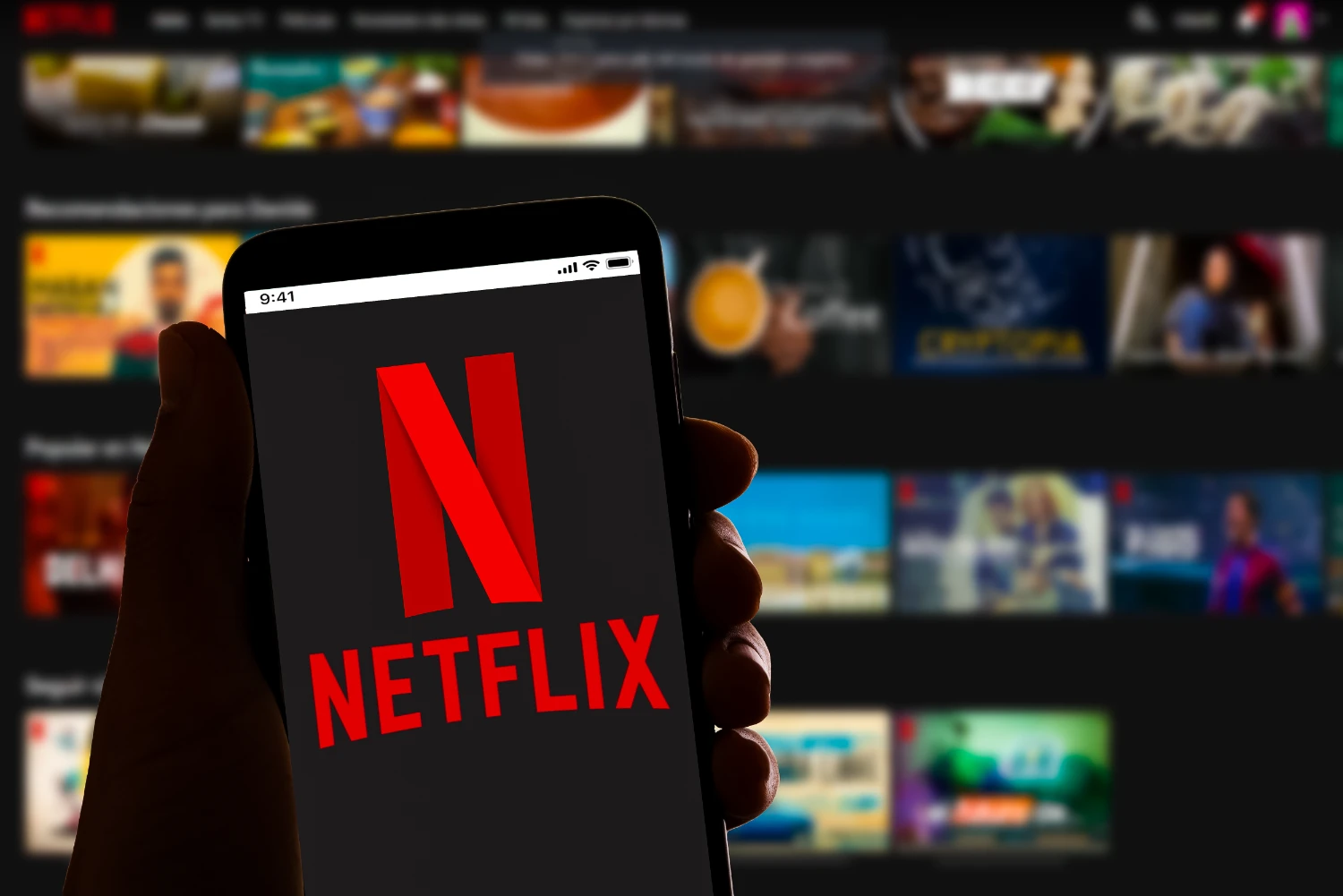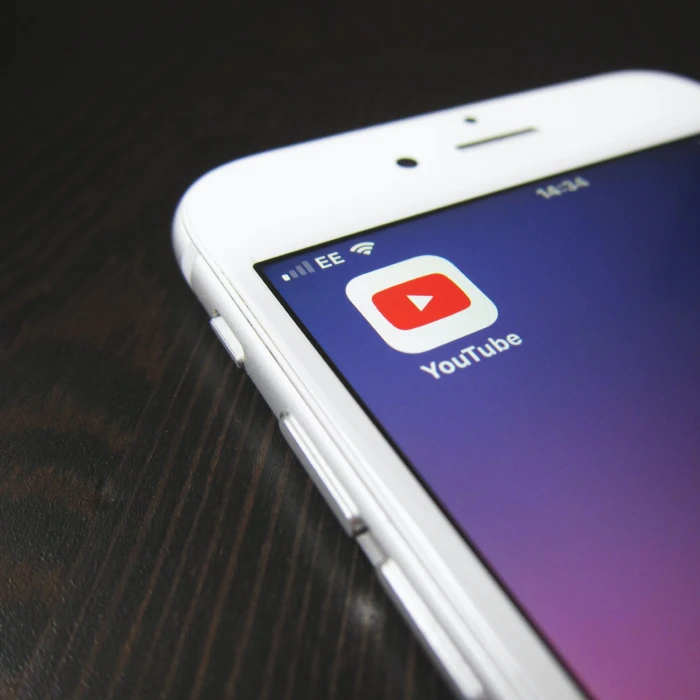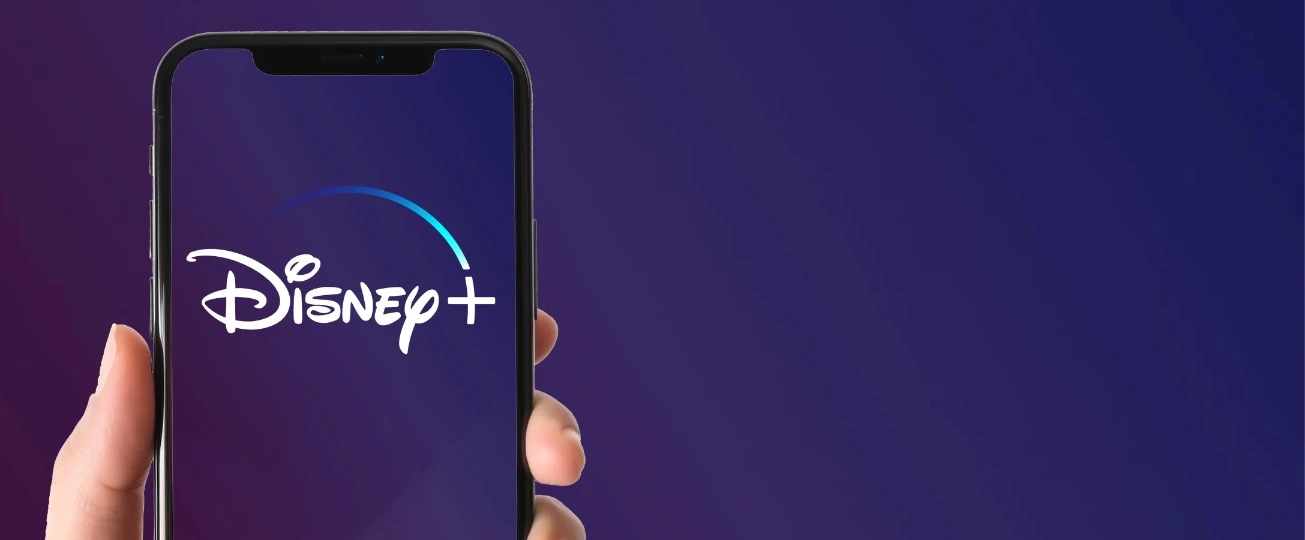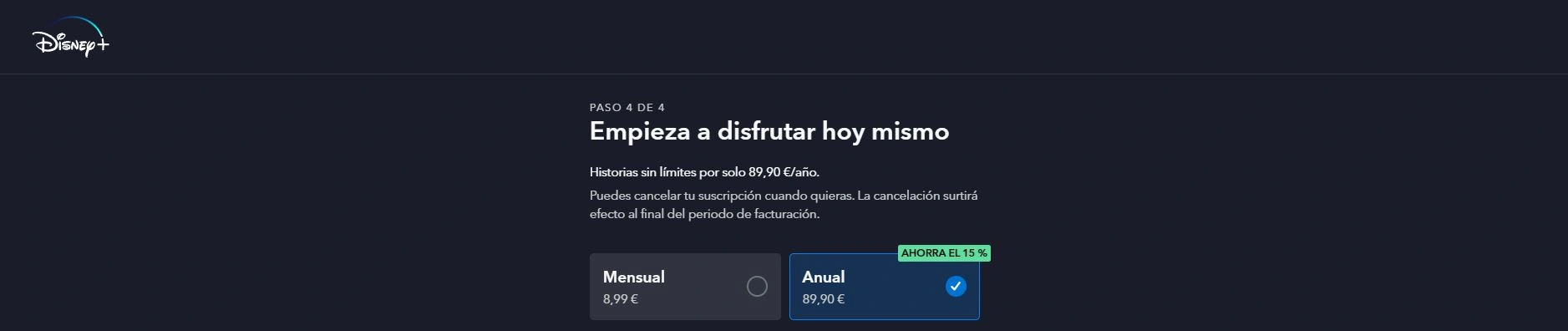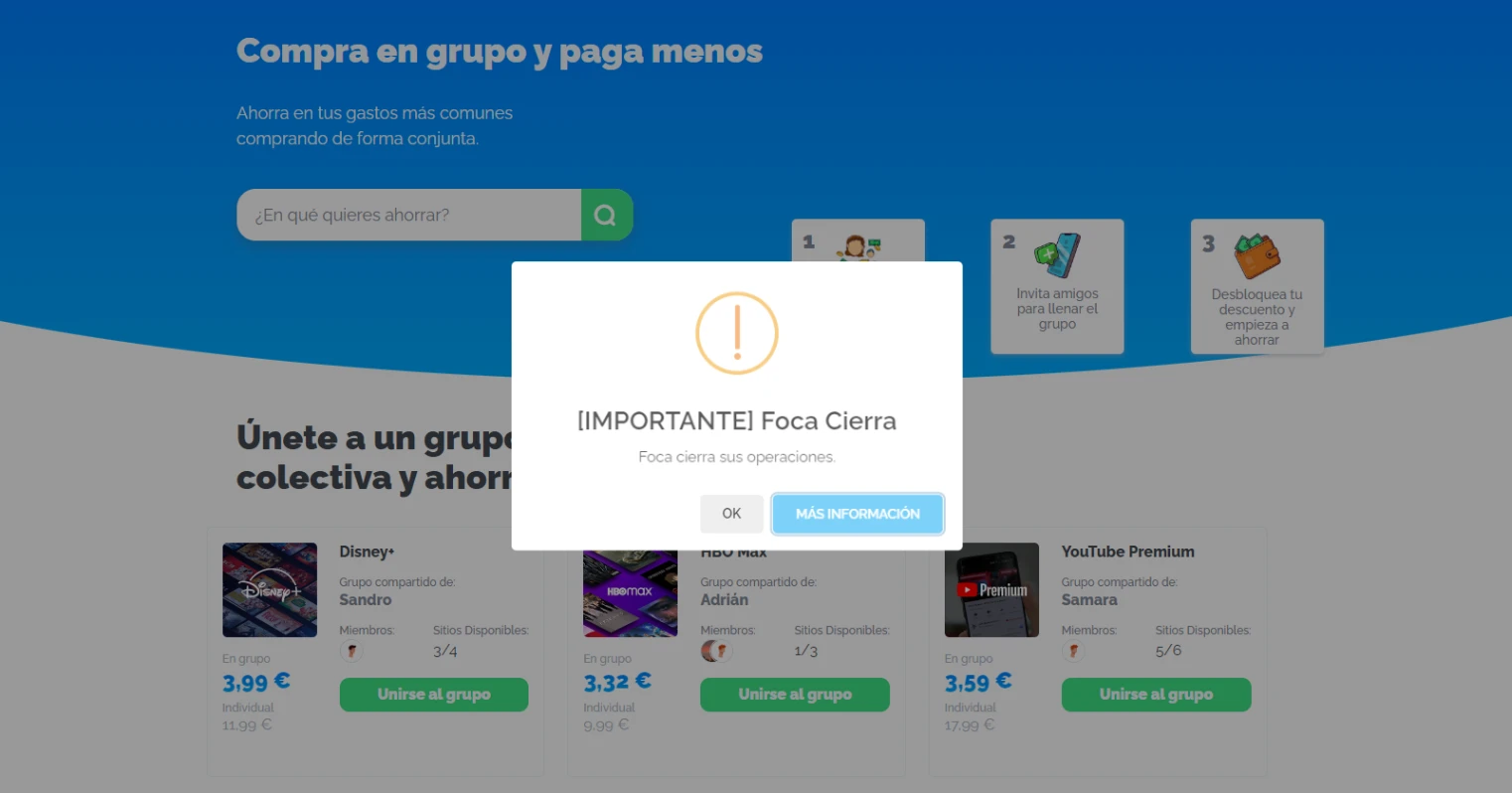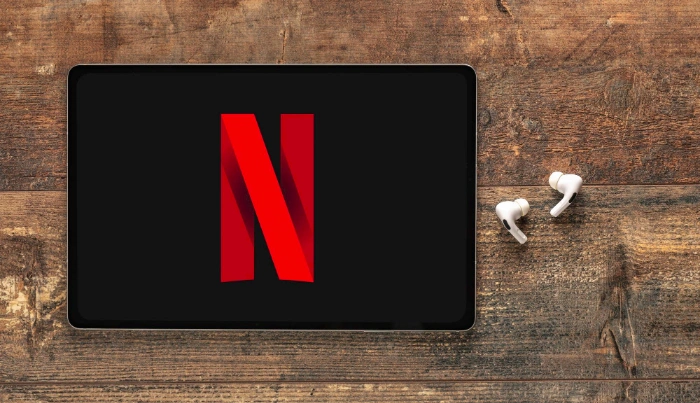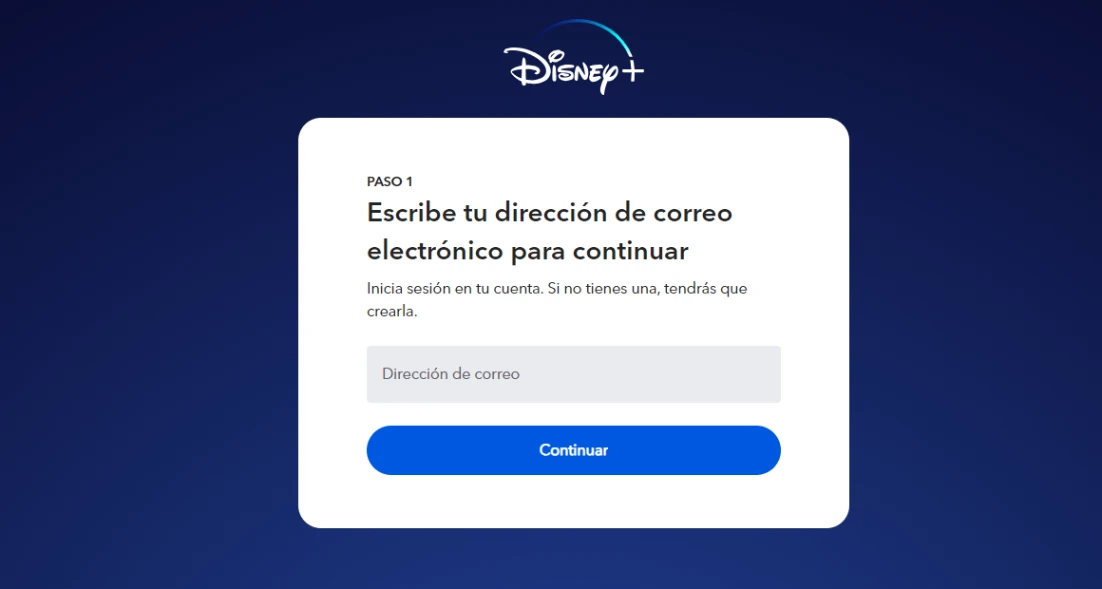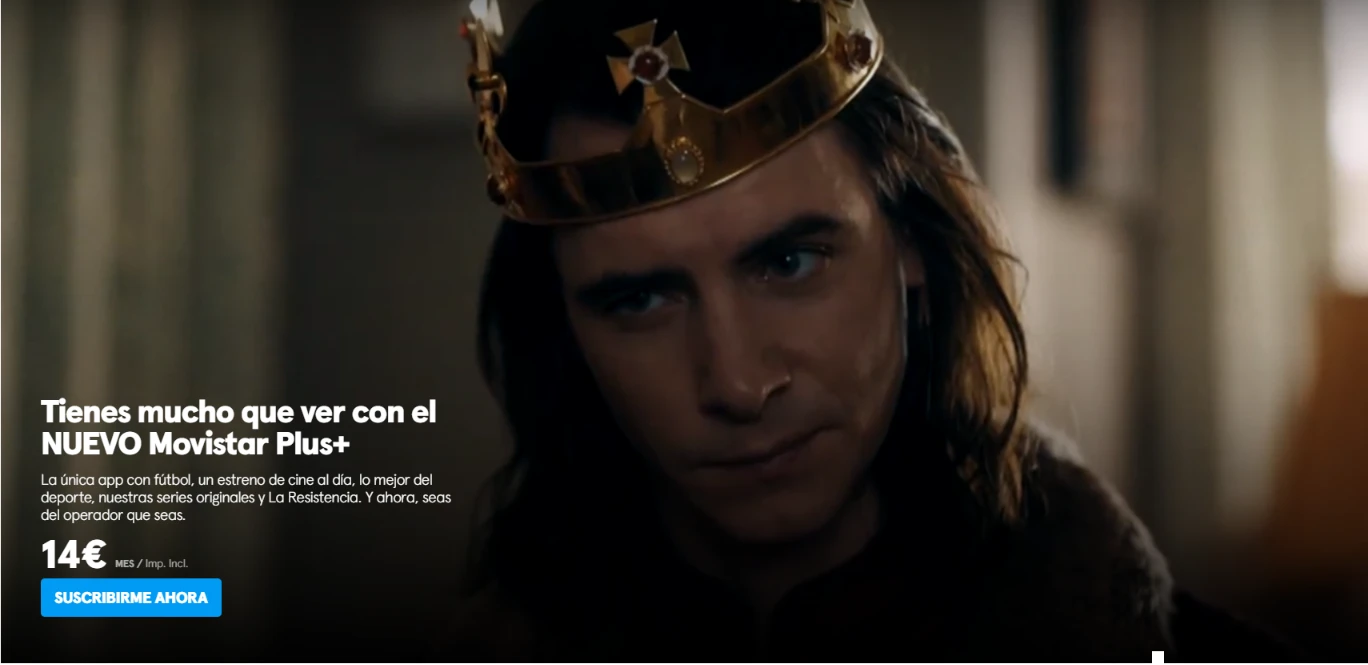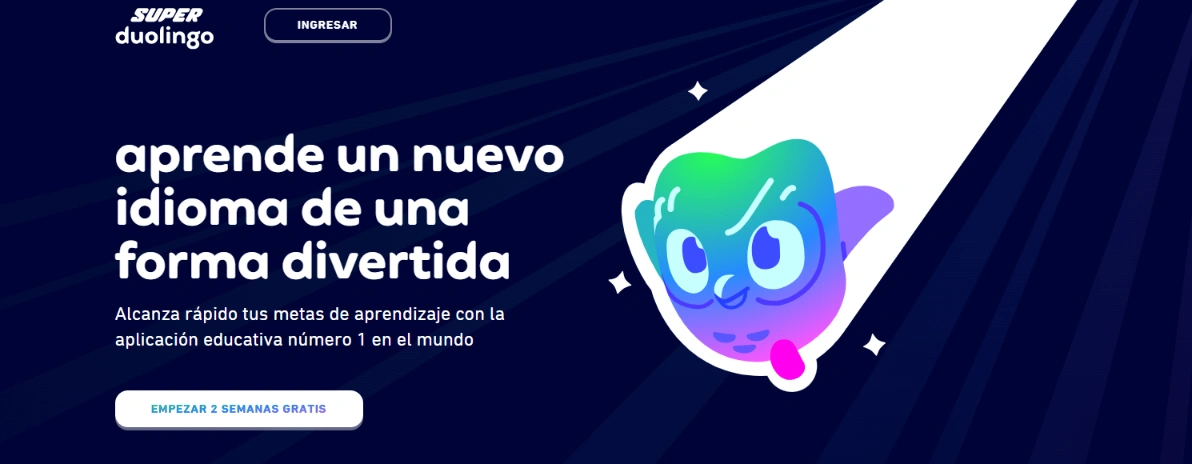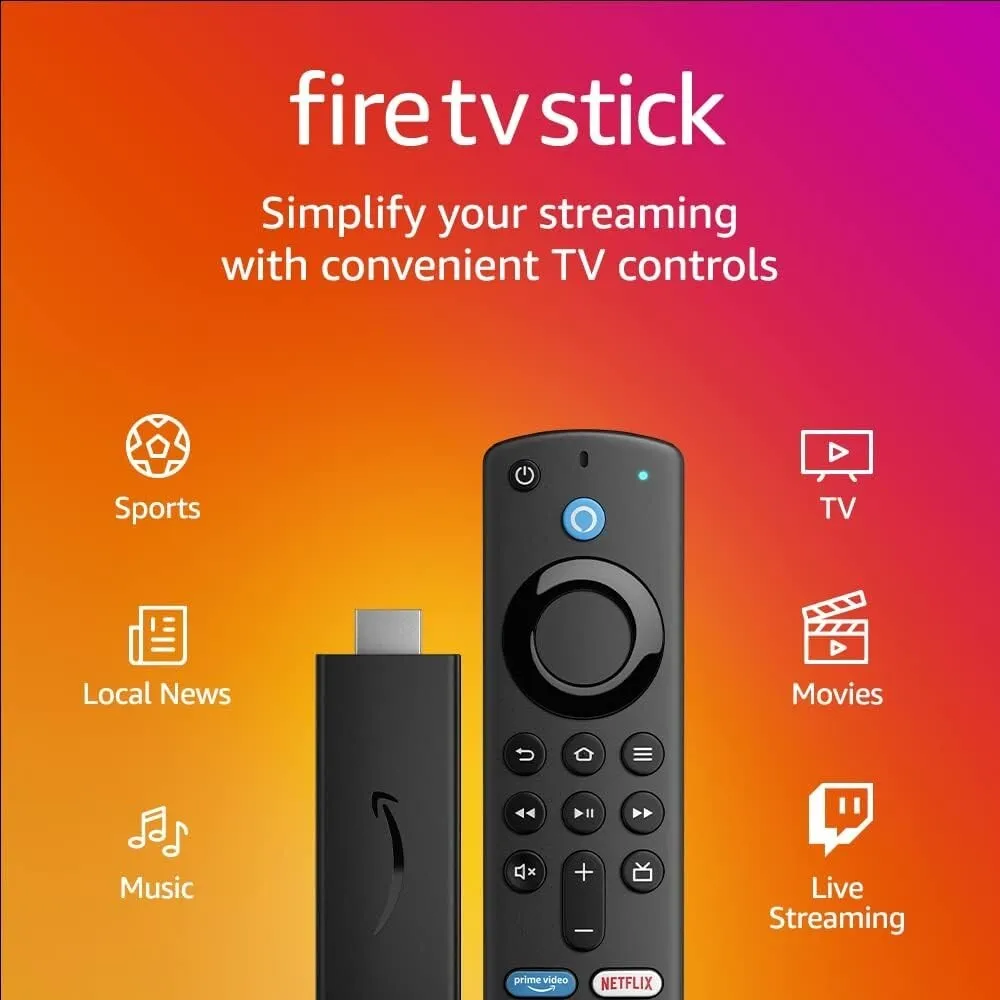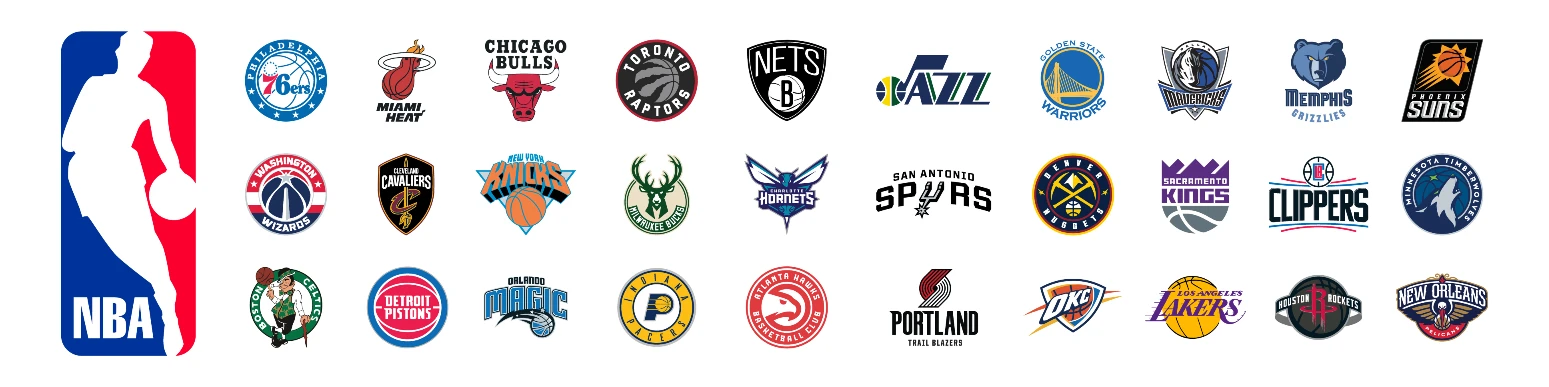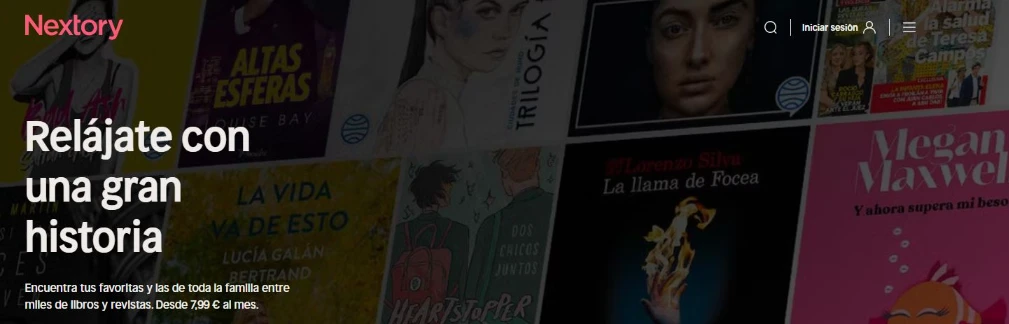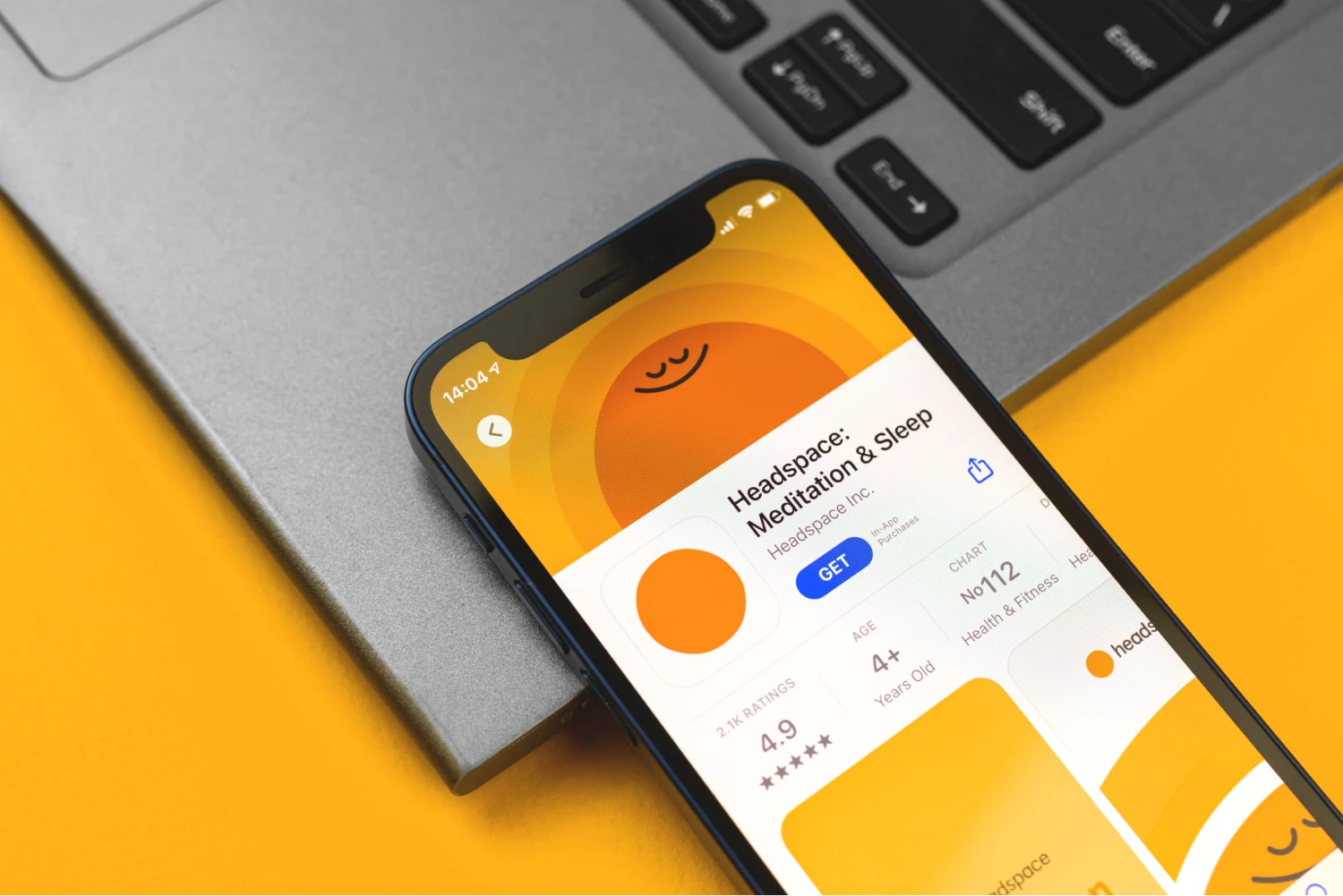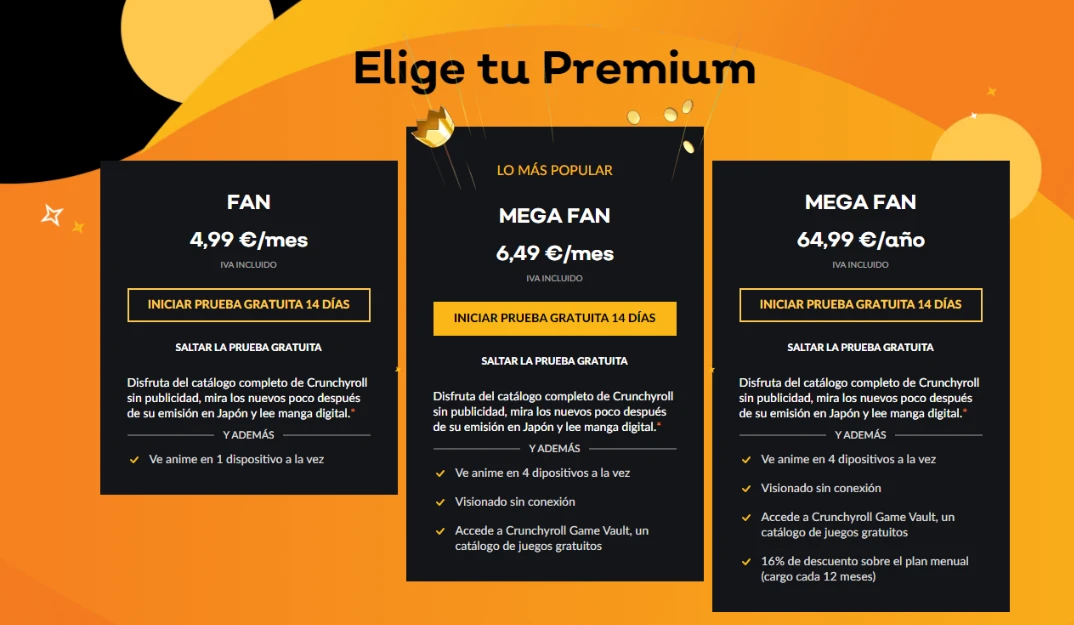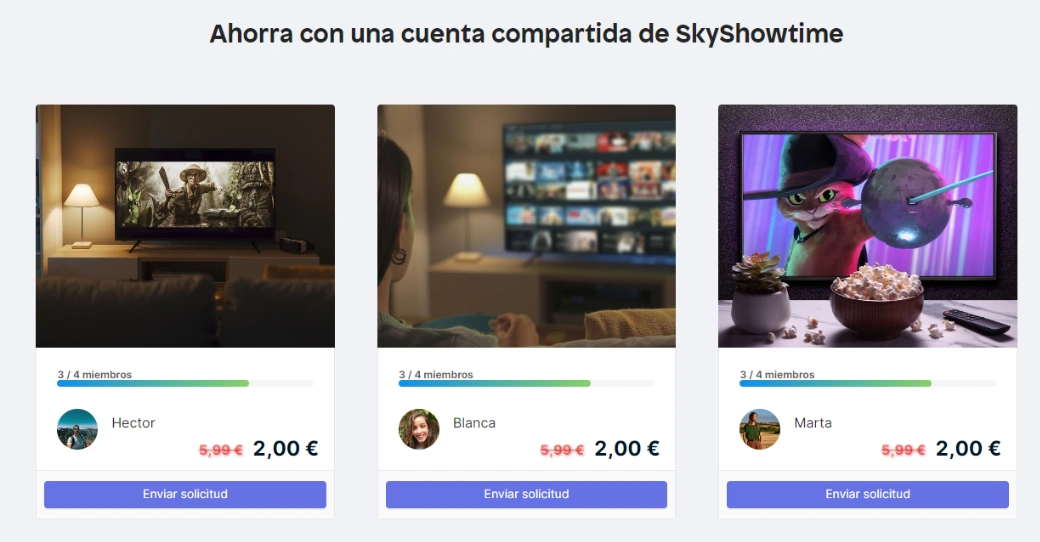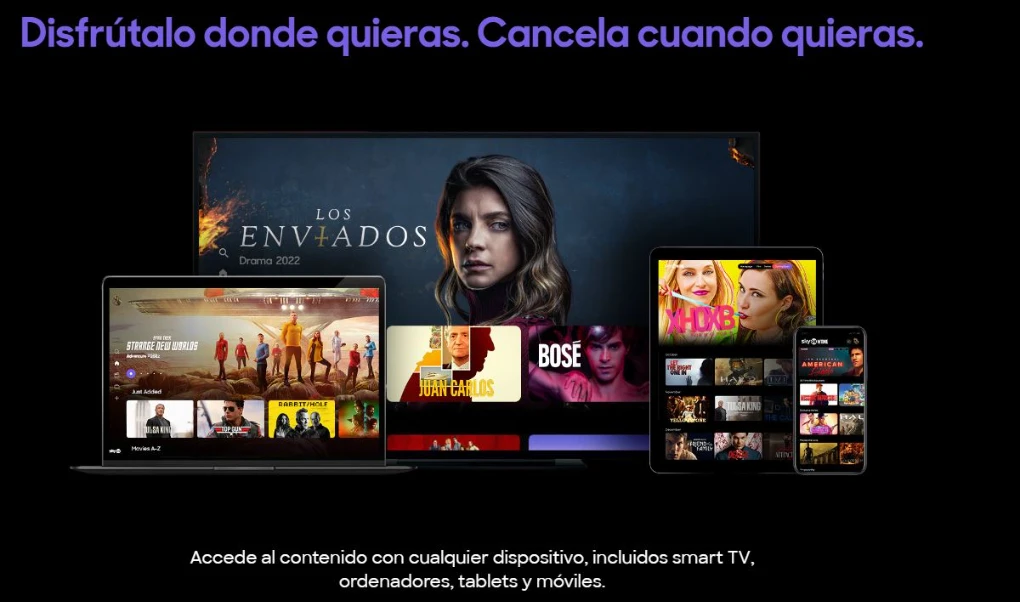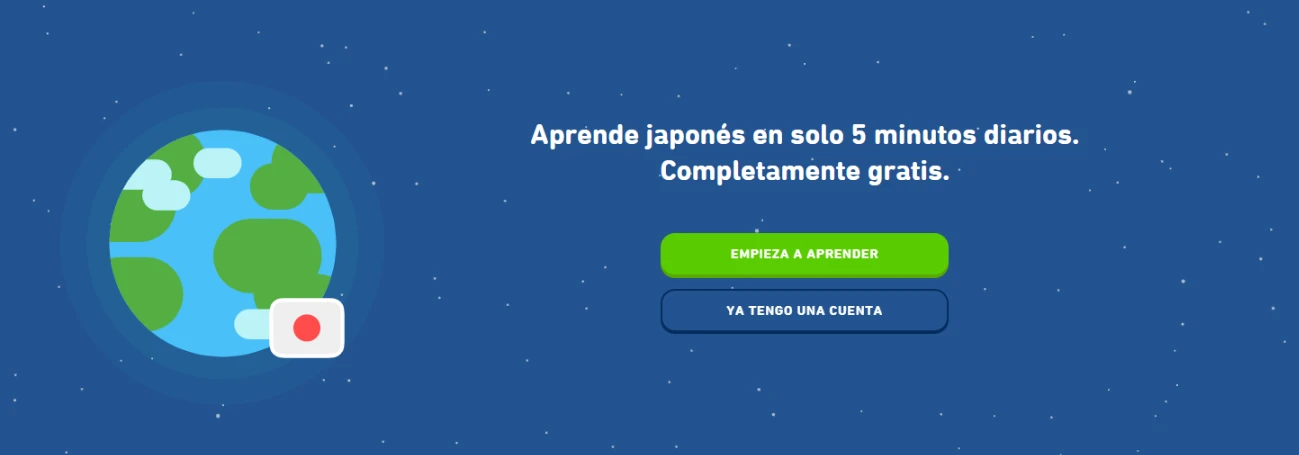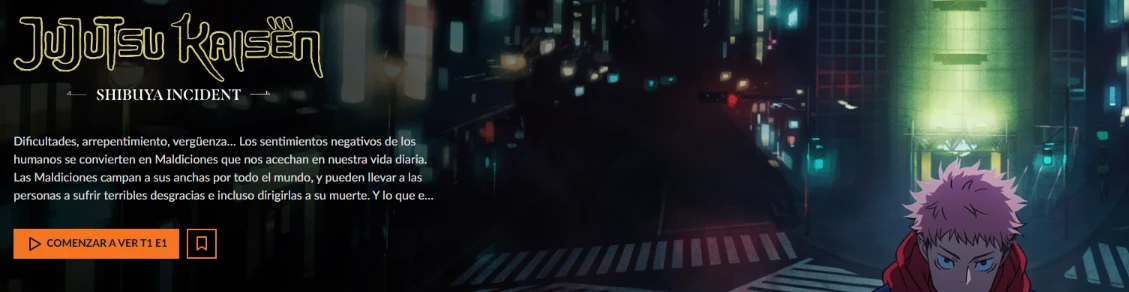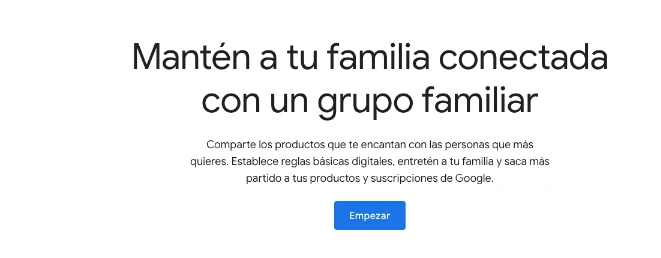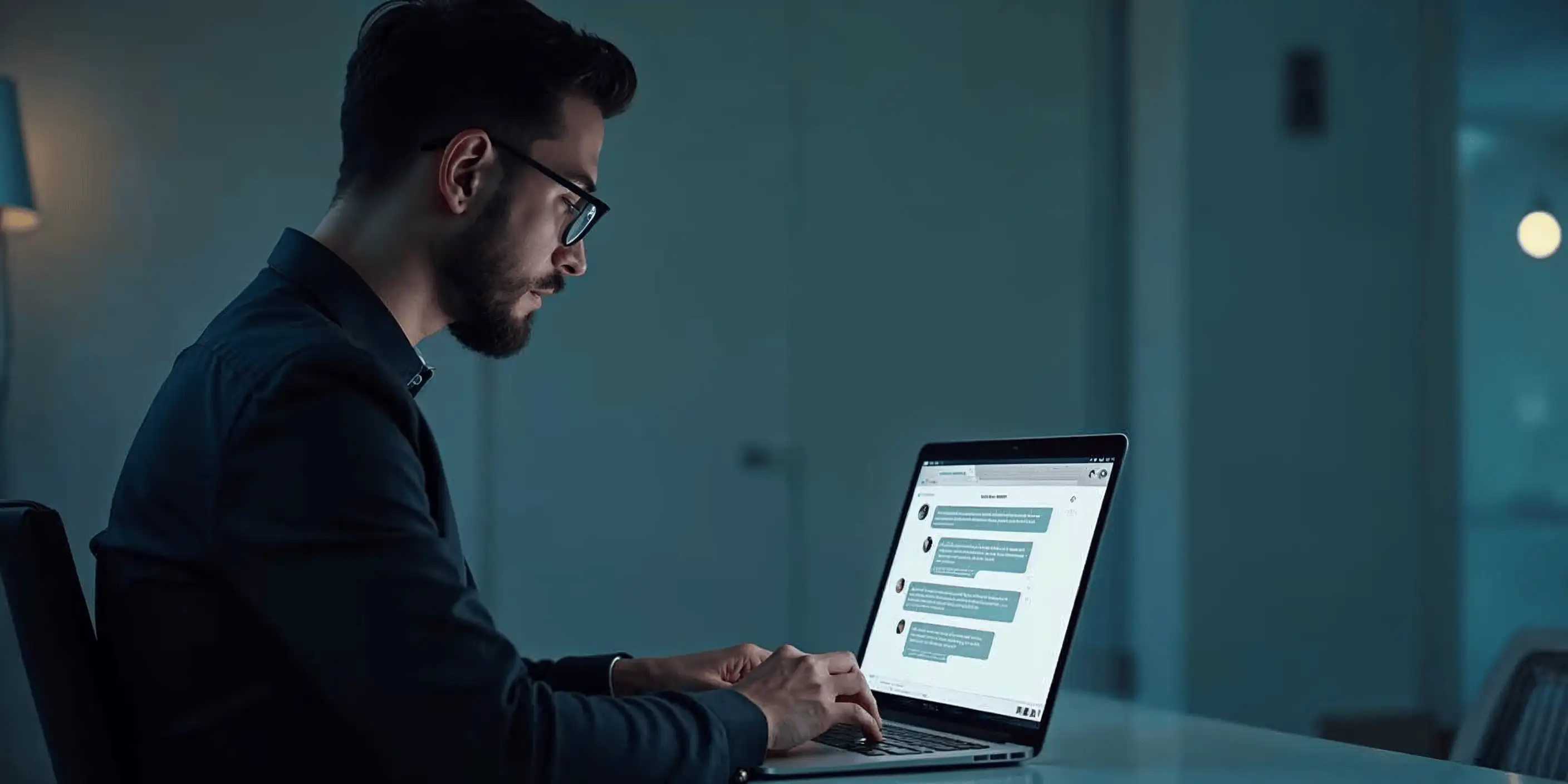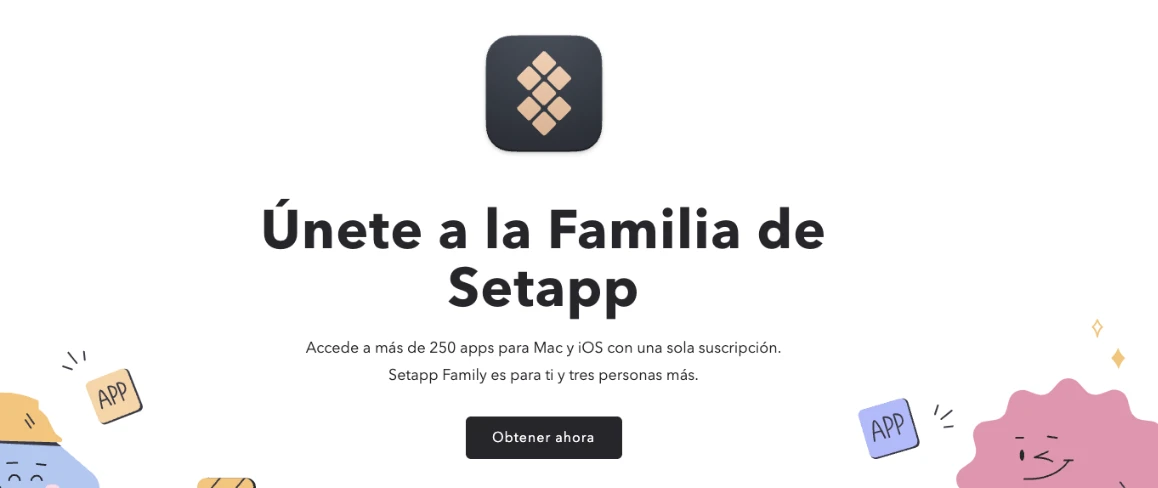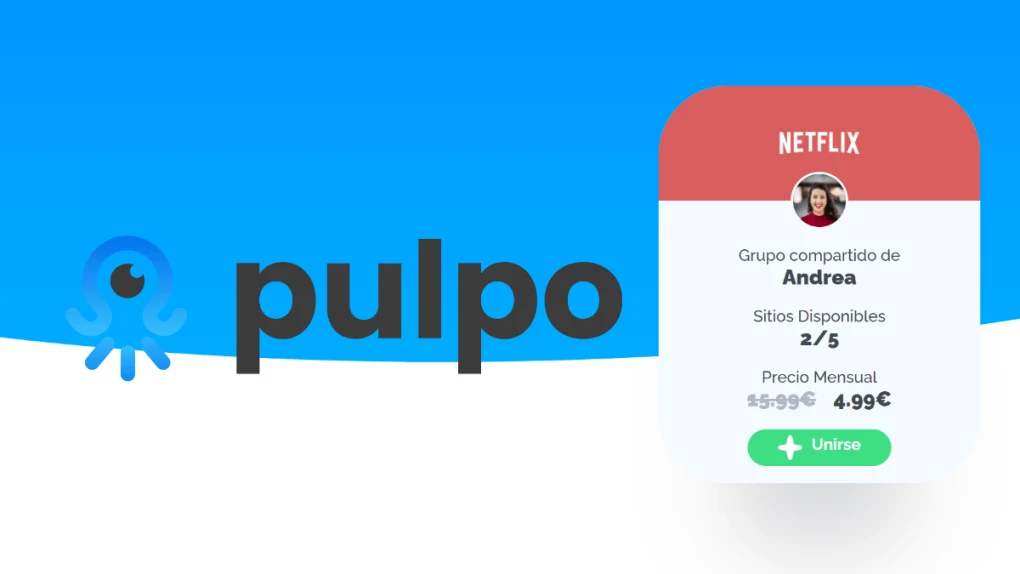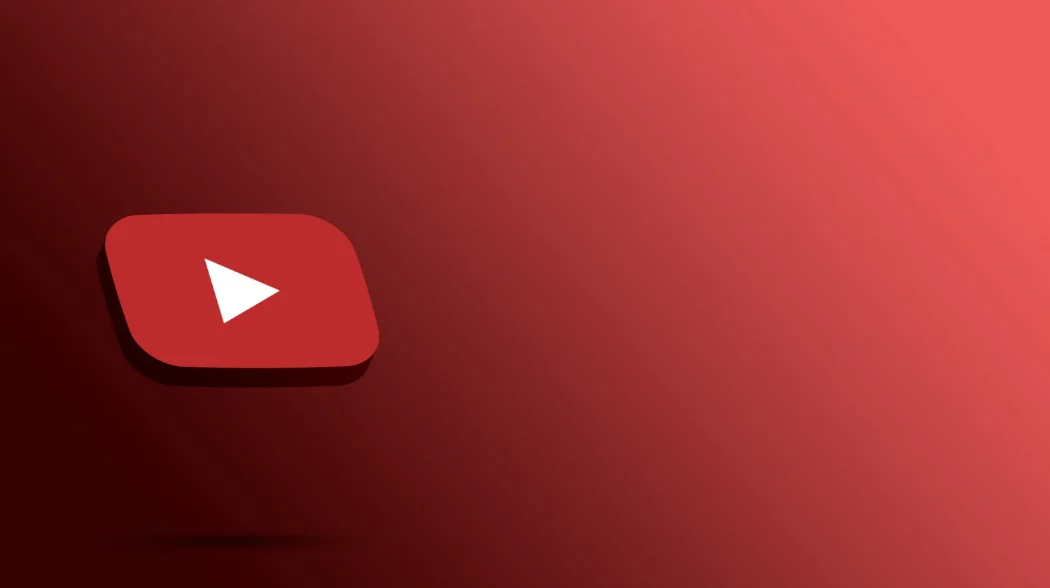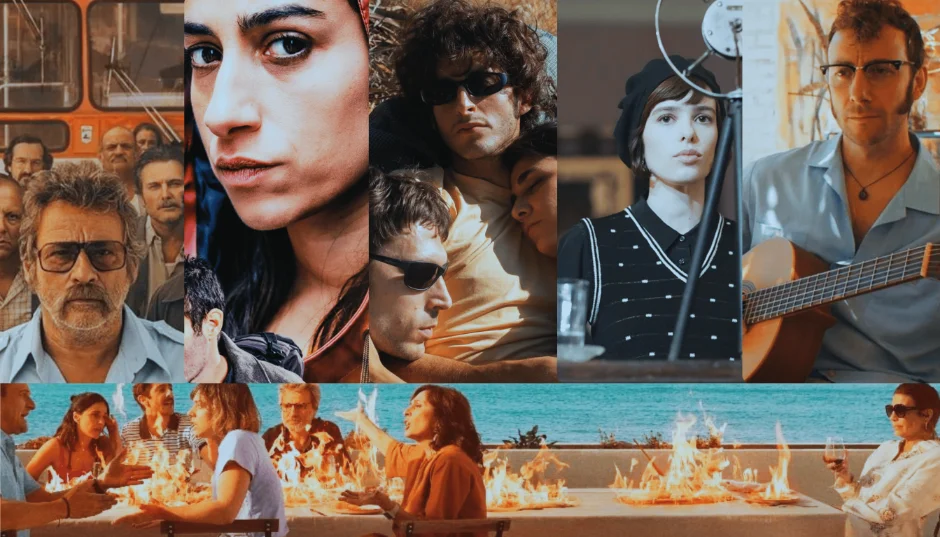5 ideas for social media that you can do with Canva
Canva is a versatile tool that can be used for a variety of purposes, including creating content for social networks.

Canva is an online graphic design tool that allows users to create custom designs using predefined templates. It's a versatile tool that can be used for a variety of purposes, including creating content for social media. In this article, we will explore five social media ideas you can do with Canva.
1. Creating graphics for social media posts
One of the most popular ways to use Canva is for creating graphics for social media posts. Canva offers a variety of templates that can be customized to fit your brand and message. You can change the colors, fonts, images, and text to create a design that suits your needs.
In addition, Canva also offers the option to upload your own images, which allows you to incorporate your own graphics or photographs into your designs. This can be especially useful if you have a specific brand or visual style that you want to maintain across all your social media posts.
How to do it?
To create a graphic for a social media post, simply select the "Social Media" option in the Canva template menu. Then, choose the template you like the most and start designing. to be personalized. You can change the text, colors, fonts, and images until you are satisfied with your design. Finally, save your design and download it to upload it to your social networks.
2. Creation of infographics
Infographics are an excellent way to present information in a visually appealing way. With Canva, you can create personalized infographics that can be shared on your social networks. Infographics can be an excellent way to share data, statistics, or information in a way that is easy to understand and share.
Canva offers a variety of infographic templates that can be customized to suit your content. You can change the colors, fonts, images, and text to create an infographic that suits your needs.
How to do it?
To create an infographic, select the "Infographic" option in Canva's template menu. Then choose the template you like the most and start customizing it. You can change the text, colors, fonts, and images until you are satisfied with your design. Finally, save your design and download it to upload it to your social networks.
3. Creation of covers for social networks
Social network covers are an important part of your online presence. They are The first thing people see when they visit your profile, so it's important that they represent your brand well. With Canva, you can create custom covers for your social media that reflect your brand and your message.
Canva offers a variety of social media cover templates that can be customized to fit your brand. You can change the colors, fonts, images, and text to create a cover that suits your needs.
How to create covers for social media?
To create a cover for social media, select the "Social Media Cover" option in Canva's template menu. Next, choose the template you like the most and start customizing it. You can change the text, colors, fonts, and images until you are satisfied with your design. Finally, save your design and download it to upload it to your social networks.
4. Creating ads for social media
Social media ads are a great way to reach a wider audience. With Canva, you can create customized ads for your social media that attract the attention of your target audience.
Canva offers a variety of social media ad templates that can be customized to fit your brand and message. You can change the colors, fonts, images, and text to create an ad that suits your needs. How to create ads for social networks?
To create an ad for social networks, select the "Social Media Ad" option in the Canva templates menu. Next, choose the template that you like the most and start customizing it. You can change the text, colors, fonts, and images until you are satisfied with your design. Finally, save your design and download it to be able to upload it to your social networks.
5. Creating stories for social networks
Stories on social networks are an excellent way to share content in a more personal and interactive way. With Canva, you can create personalized stories for your social networks that attract the attention of your audience.
Canva offers a variety of story templates for social networks that can be customized to fit your brand and message. You can change the colors, fonts, images, and text to create a story that suits your needs.
How to do it?
To create a story for social networks, select the "Social Media Story" option in the Canva templates menu. Next, choose the template that you like the most and start customizing it. You can change the text, colors, fonts, and images until you are satisfied with your design. Finally, save your design and download it to be able to upload it to your social networks.